Pricing Update & Annual Discounts:
Learn MoreYou can add a Noterro shortcut to your iPhone or iPad's home screen to easily access Noterro. Depending on your device type, here are the steps.
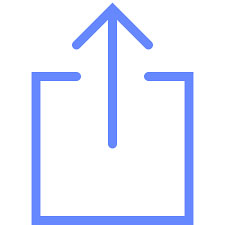
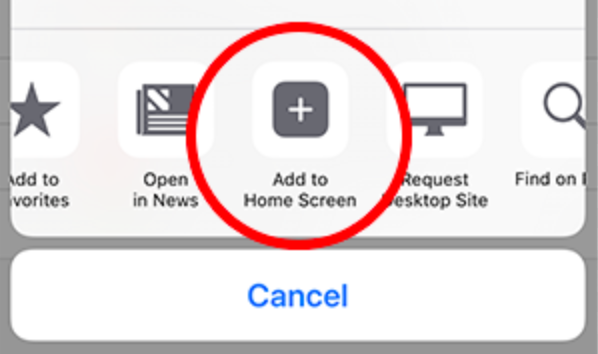
Important Note: You can now access Noterro like any other app on your iPhone or iPad.
Important Note: You can now access Noterro like any other app on your Android or Tablet.
You can add a Noterro shortcut to your iPhone or iPad's home screen to easily access Noterro. Depending on your device type, here are the steps.
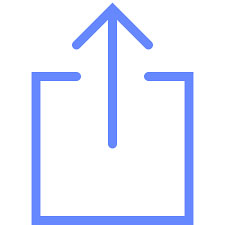
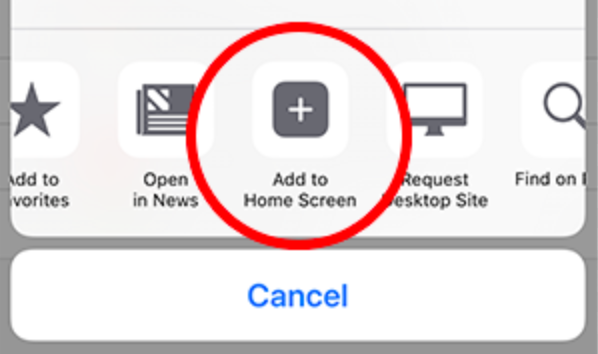
Important Note: You can now access Noterro like any other app on your iPhone or iPad.
Important Note: You can now access Noterro like any other app on your Android or Tablet.
You can add a Noterro shortcut to your iPhone or iPad's home screen to easily access Noterro. Depending on your device type, here are the steps.
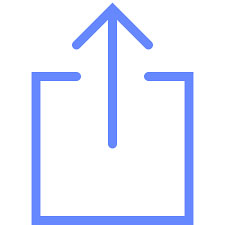
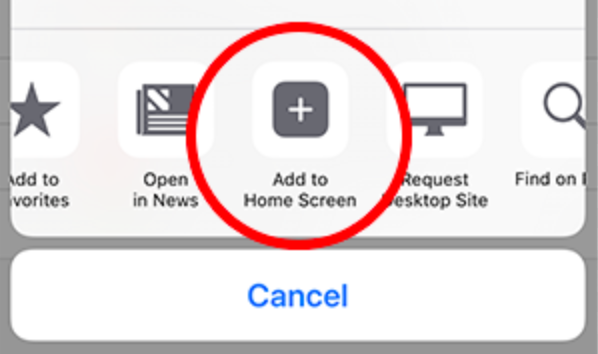
Important Note: You can now access Noterro like any other app on your iPhone or iPad.
Important Note: You can now access Noterro like any other app on your Android or Tablet.



