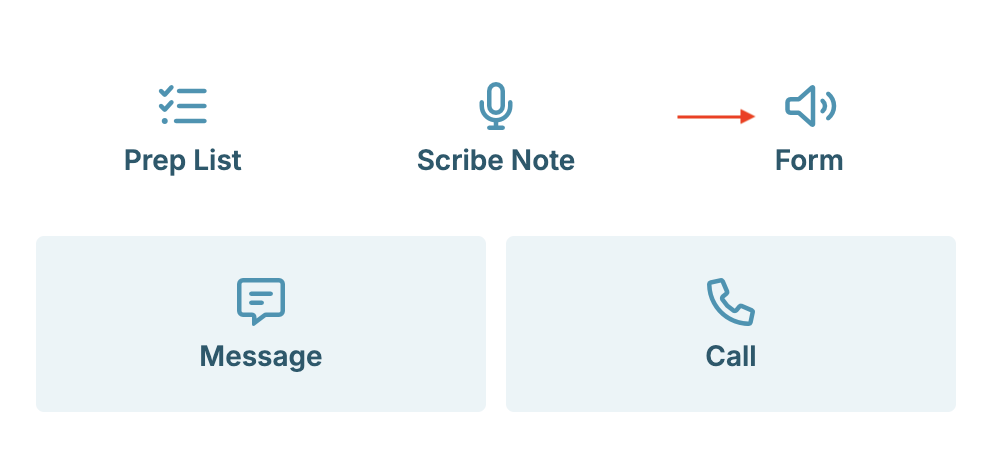Cyber Monday Offer is Here! Subscribe by December 5 to Get 3 Months Free!
Learn MoreWhile travelling to your mobile appointments, reading completed forms while driving or on the road is not recommended. In GO Mode, however, you can listen to completed forms using our Summarize feature. This article will help you locate summarized forms in GO Mode to help you prepare for your upcoming mobile appointments.
The Summarized Form feature is only available if the appointment has a completed intake form associated.
Important Note: You don't need to summarize the form beforehand; the form icon in GO Mode will summarize the form and read it.
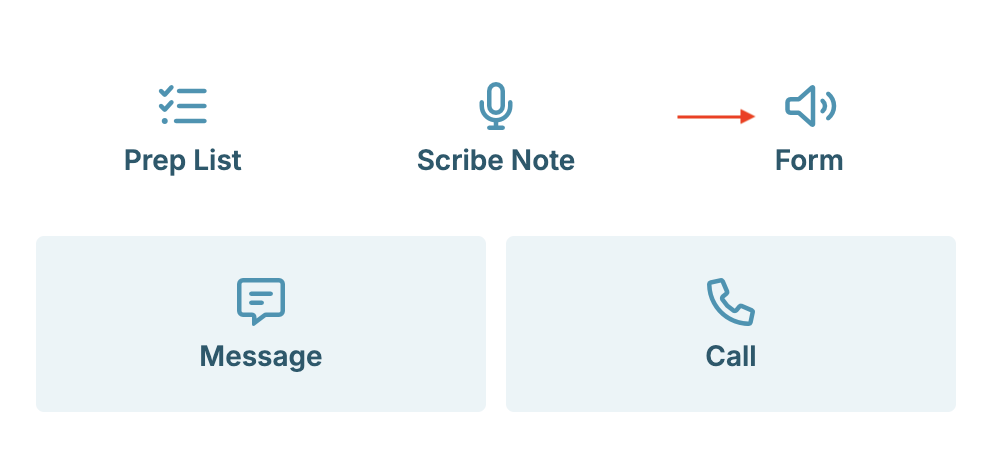
While travelling to your mobile appointments, reading completed forms while driving or on the road is not recommended. In GO Mode, however, you can listen to completed forms using our Summarize feature. This article will help you locate summarized forms in GO Mode to help you prepare for your upcoming mobile appointments.
The Summarized Form feature is only available if the appointment has a completed intake form associated.
Important Note: You don't need to summarize the form beforehand; the form icon in GO Mode will summarize the form and read it.
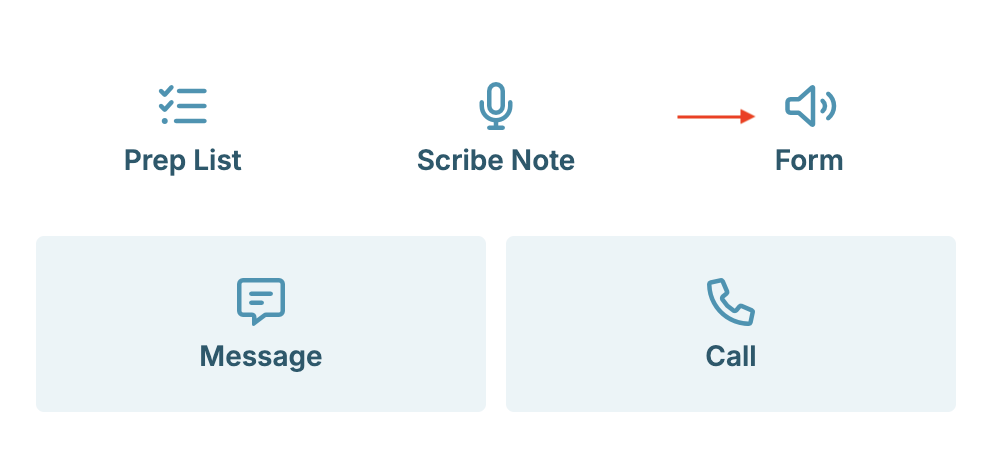
While travelling to your mobile appointments, reading completed forms while driving or on the road is not recommended. In GO Mode, however, you can listen to completed forms using our Summarize feature. This article will help you locate summarized forms in GO Mode to help you prepare for your upcoming mobile appointments.
The Summarized Form feature is only available if the appointment has a completed intake form associated.
Important Note: You don't need to summarize the form beforehand; the form icon in GO Mode will summarize the form and read it.