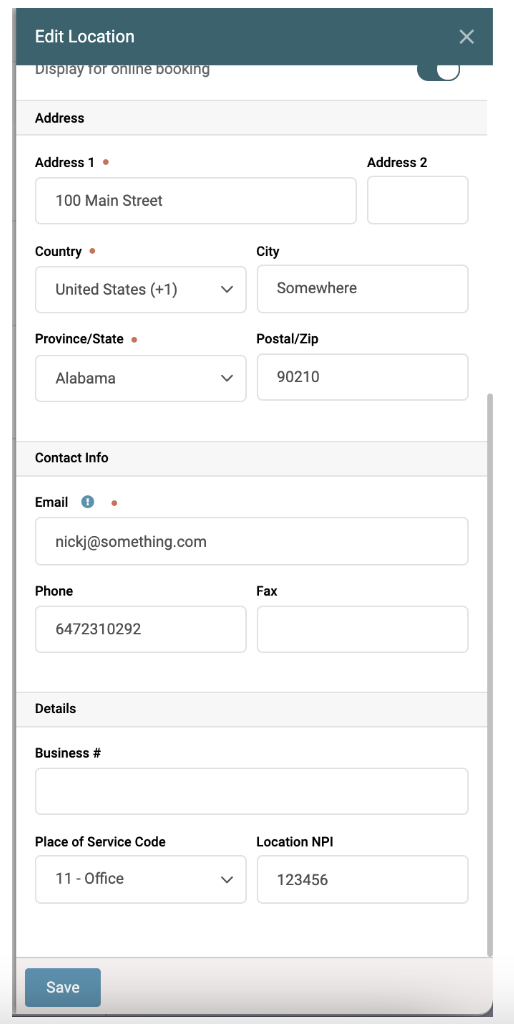End-of-Year Sale: Subscribe by December 31 to Get 3 Months Free!
Learn MoreYou can generate a Health Insurance Claim Form (HCFA 1500/ CMS-1500) if your clinic is in the United States. When you generate the form, all the fields will be properly formatted, and the data will be generated from insurance policies, NPI numbers saved at the location, and NPI numbers saved to the Practitioner's Professional ID Numbers. Some setup is required, and if you save all the data properly, you should not have to add any information once the form is generated.
Important Note: If there are areas of the CMS-1500 that you do not want your Patients to fill out, or if there is additional information you would like them to fill out, you can manually select the boxes.
You must add a Policy to the Patient Profile before you can properly populate a CMS-1500. If you take advantage of the Customs Form Builder, you can create an Insurance Form you would email to the Patient, and once completed, a new Policy will be added to their profile.
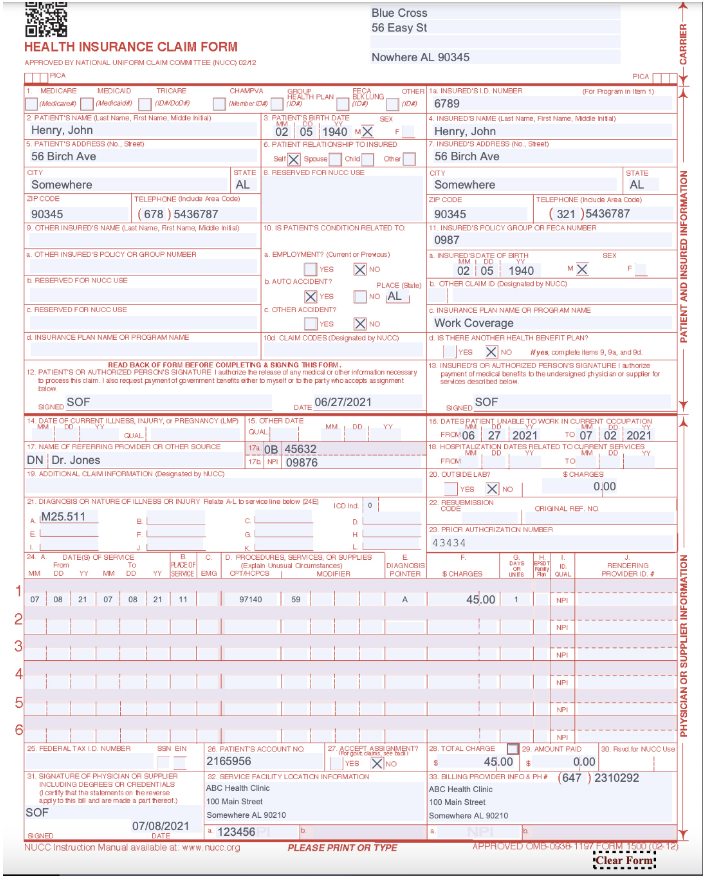
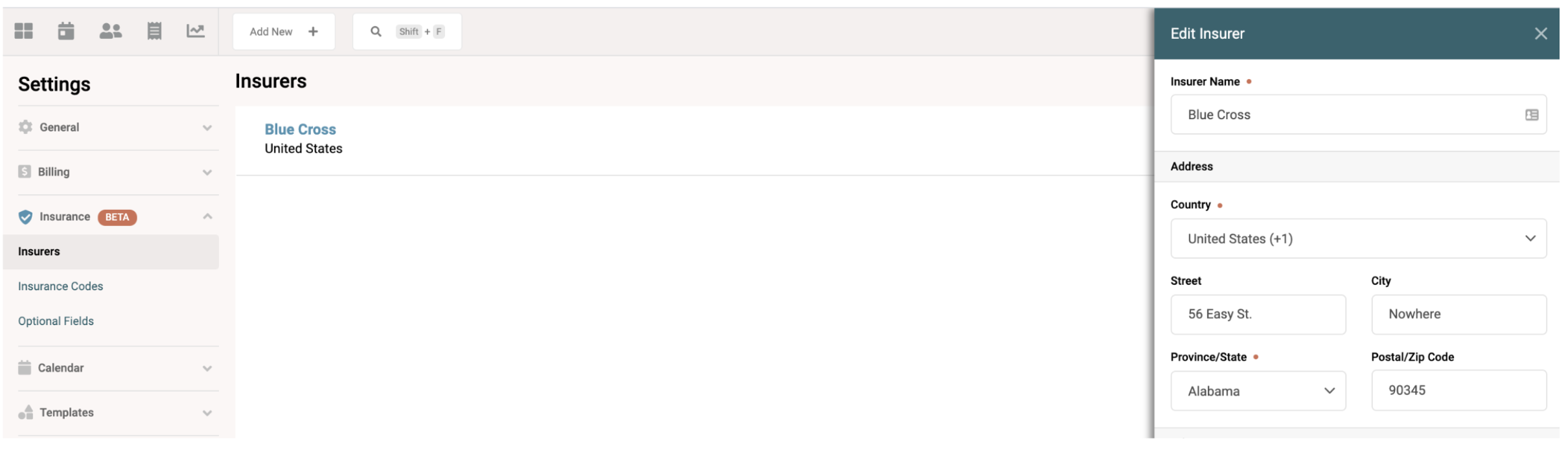
Box 1
Boxes 1a, 6, 9a/d, 10 a/b/c, 11 c, 12, 13, 14, 15, 16, 17 a/b, 18, 23, 27, 31
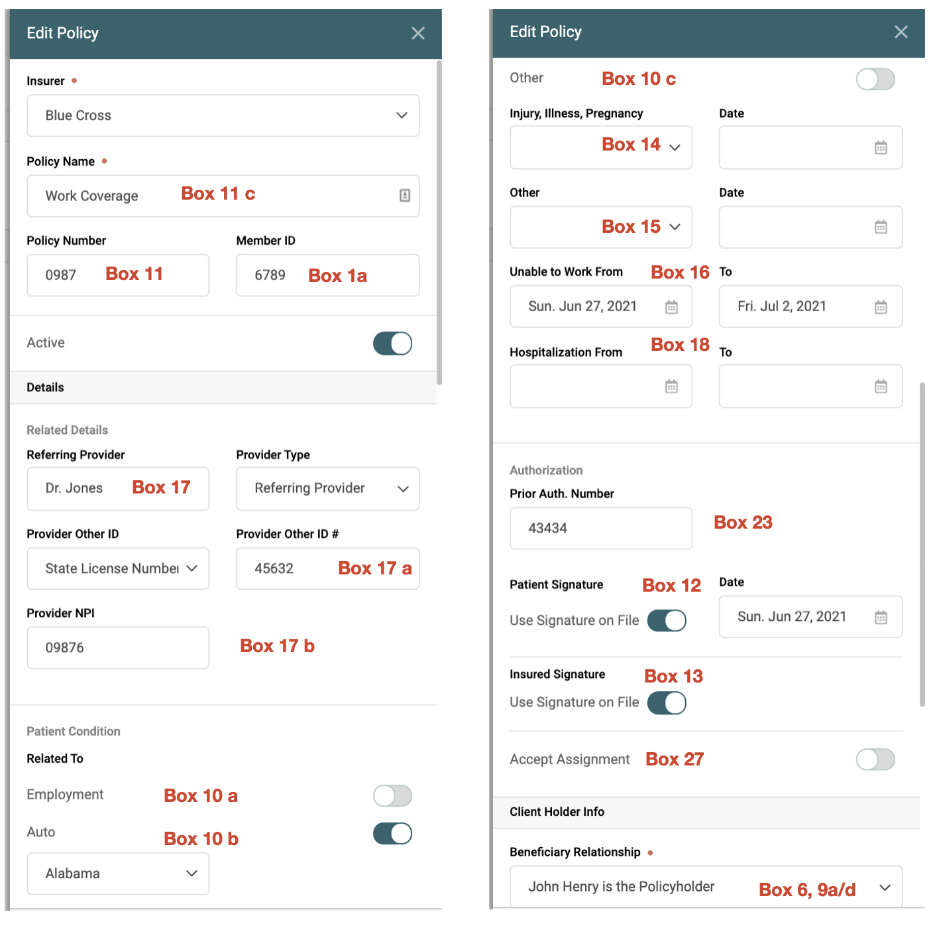
Boxes 2, 5, 6, 7
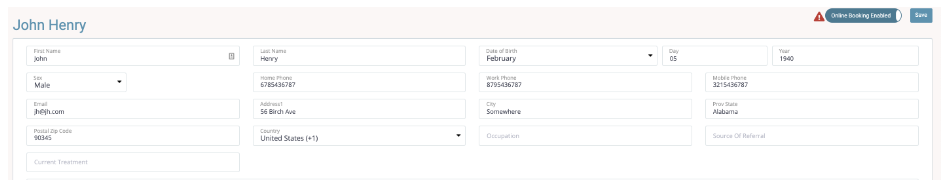
Boxes 21, 24 a/b/d/e/f/g, 28, 29
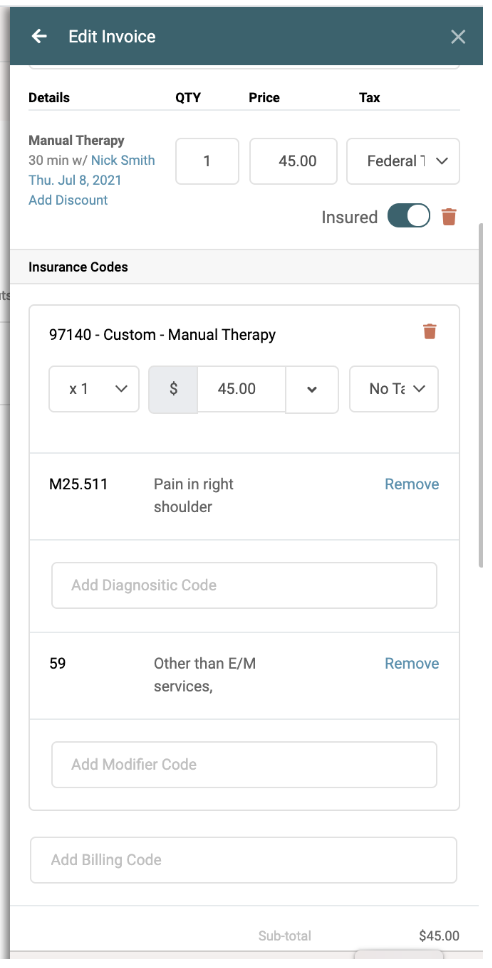
Boxes 24j, 25
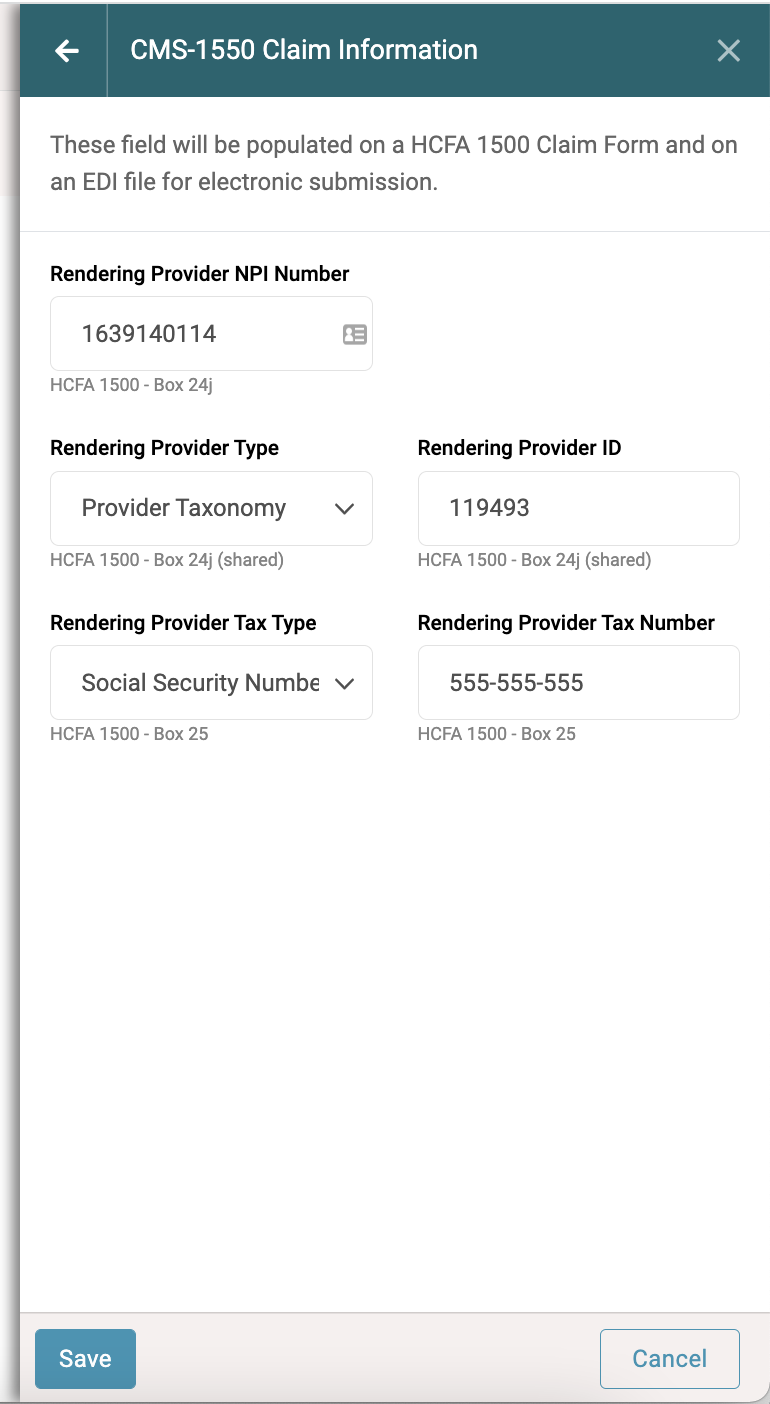
Boxes 32 a, 33, 33 a
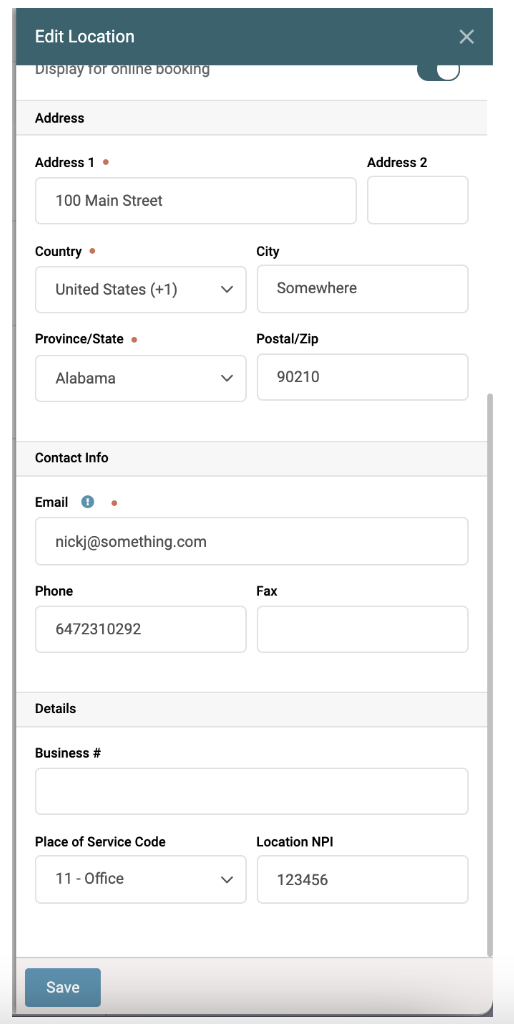
You can generate a Health Insurance Claim Form (HCFA 1500/ CMS-1500) if your clinic is in the United States. When you generate the form, all the fields will be properly formatted, and the data will be generated from insurance policies, NPI numbers saved at the location, and NPI numbers saved to the Practitioner's Professional ID Numbers. Some setup is required, and if you save all the data properly, you should not have to add any information once the form is generated.
Important Note: If there are areas of the CMS-1500 that you do not want your Patients to fill out, or if there is additional information you would like them to fill out, you can manually select the boxes.
You must add a Policy to the Patient Profile before you can properly populate a CMS-1500. If you take advantage of the Customs Form Builder, you can create an Insurance Form you would email to the Patient, and once completed, a new Policy will be added to their profile.
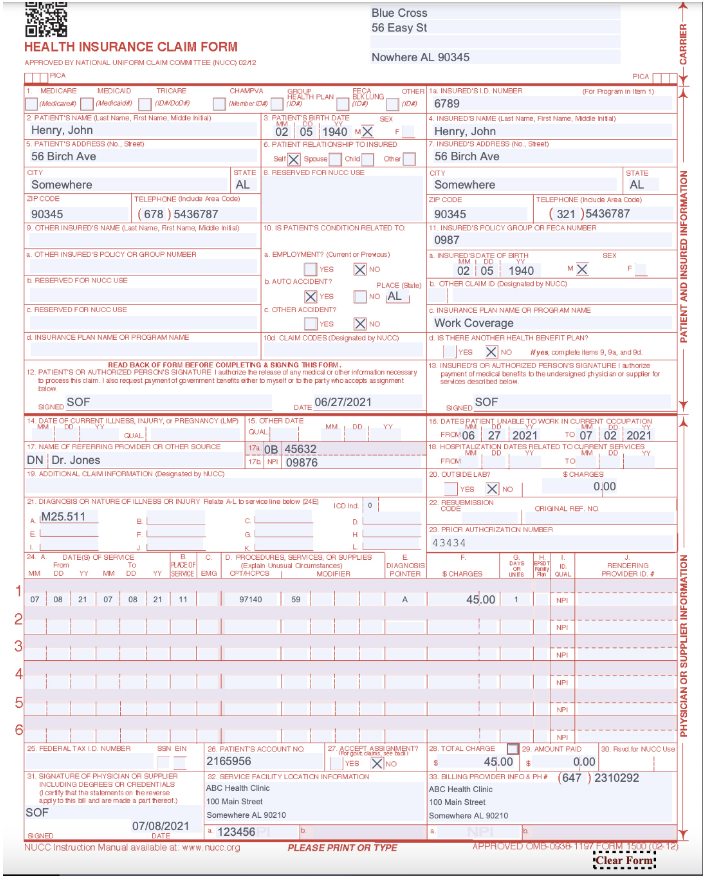
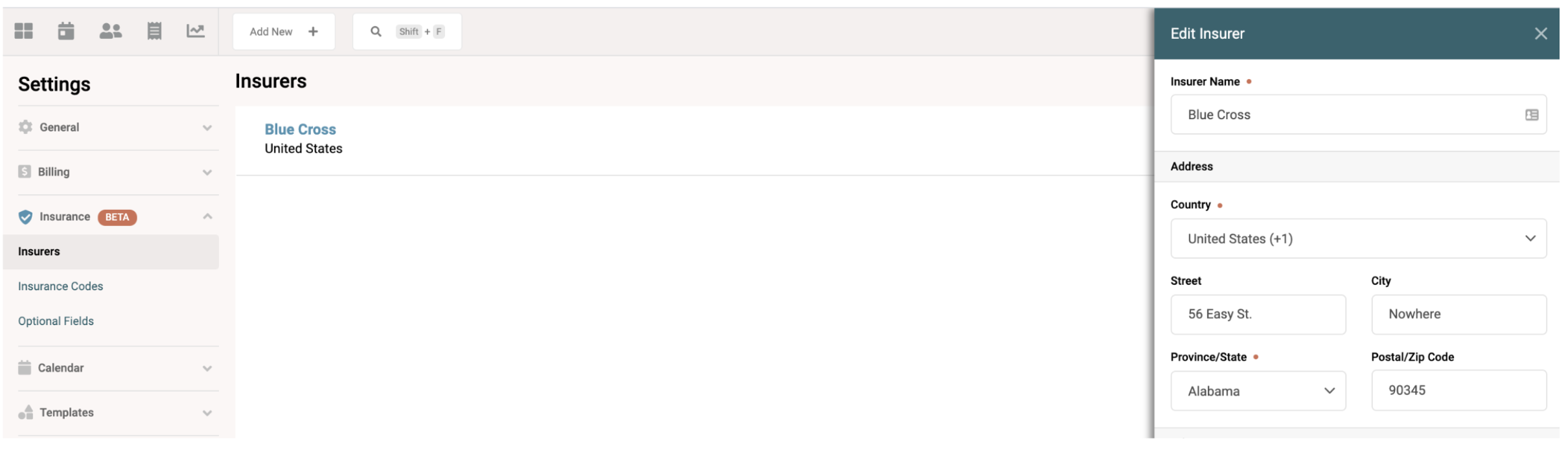
Box 1
Boxes 1a, 6, 9a/d, 10 a/b/c, 11 c, 12, 13, 14, 15, 16, 17 a/b, 18, 23, 27, 31
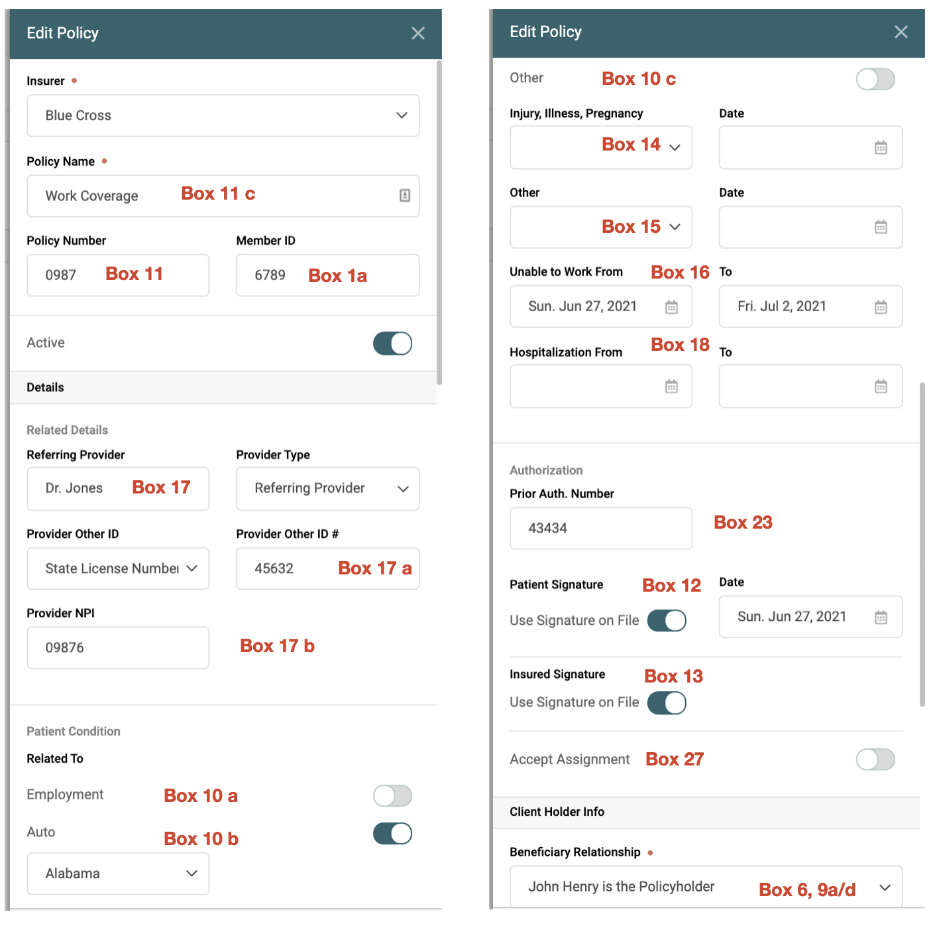
Boxes 2, 5, 6, 7
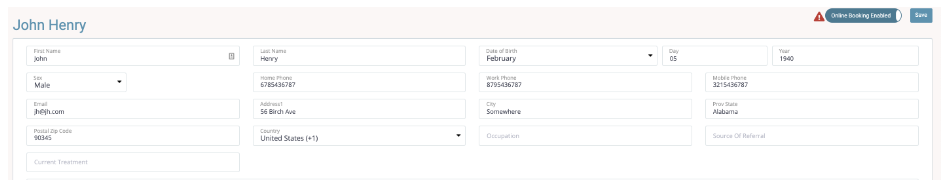
Boxes 21, 24 a/b/d/e/f/g, 28, 29
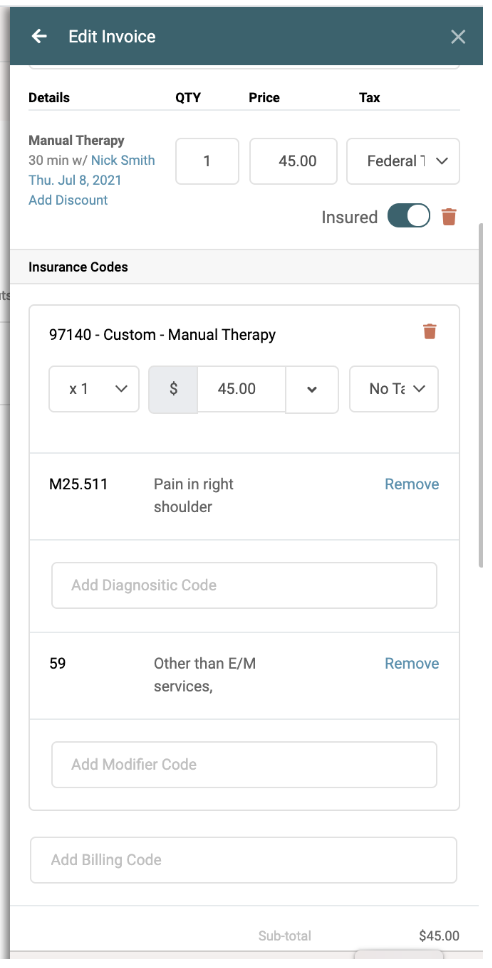
Boxes 24j, 25
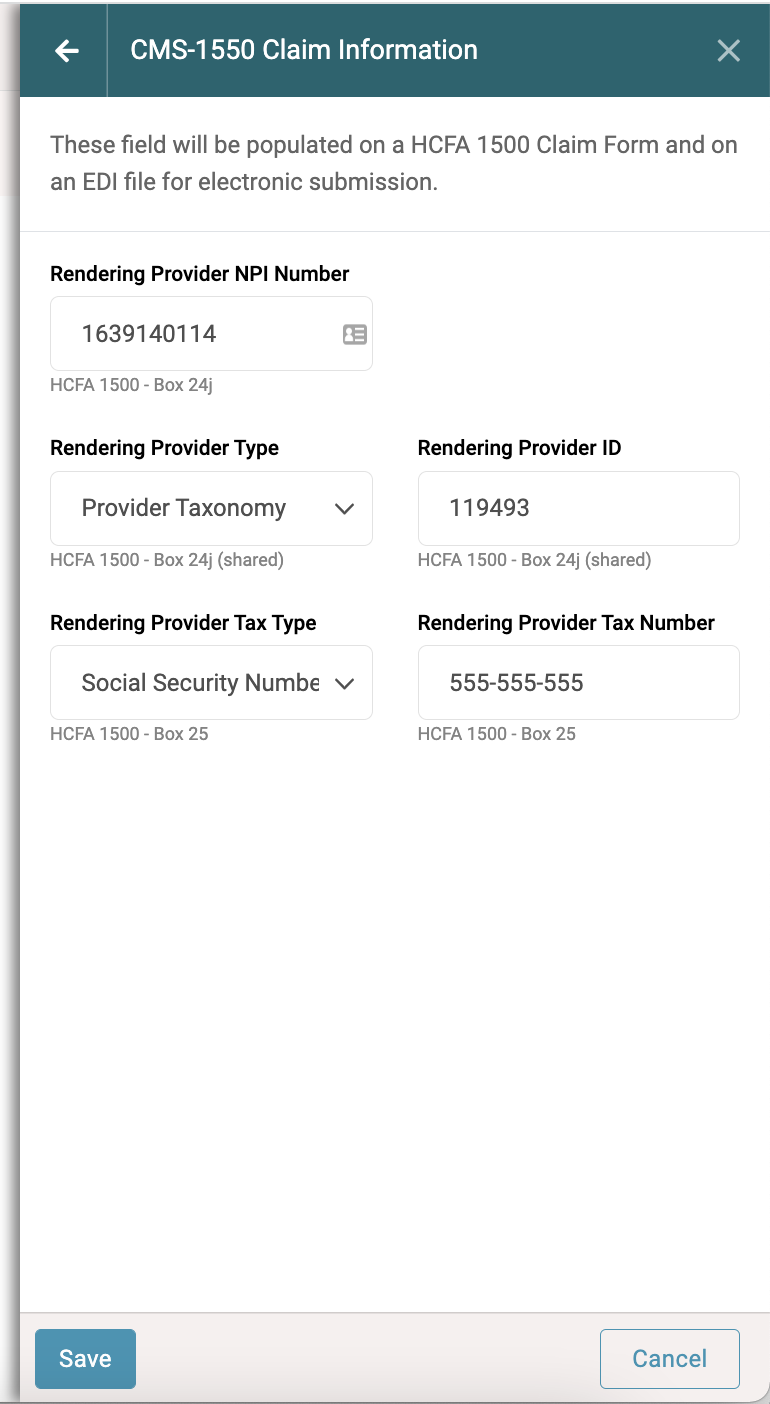
Boxes 32 a, 33, 33 a
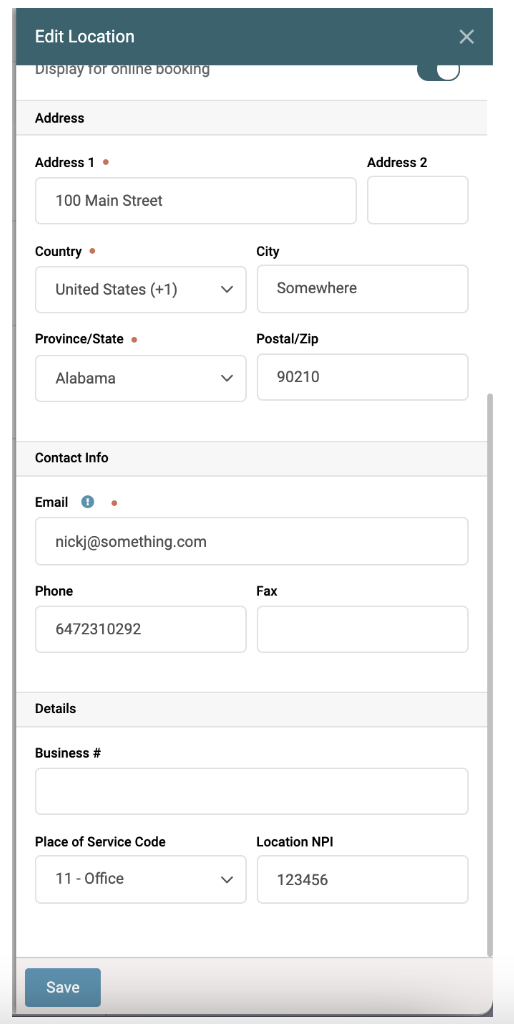
You can generate a Health Insurance Claim Form (HCFA 1500/ CMS-1500) if your clinic is in the United States. When you generate the form, all the fields will be properly formatted, and the data will be generated from insurance policies, NPI numbers saved at the location, and NPI numbers saved to the Practitioner's Professional ID Numbers. Some setup is required, and if you save all the data properly, you should not have to add any information once the form is generated.
Important Note: If there are areas of the CMS-1500 that you do not want your Patients to fill out, or if there is additional information you would like them to fill out, you can manually select the boxes.
You must add a Policy to the Patient Profile before you can properly populate a CMS-1500. If you take advantage of the Customs Form Builder, you can create an Insurance Form you would email to the Patient, and once completed, a new Policy will be added to their profile.
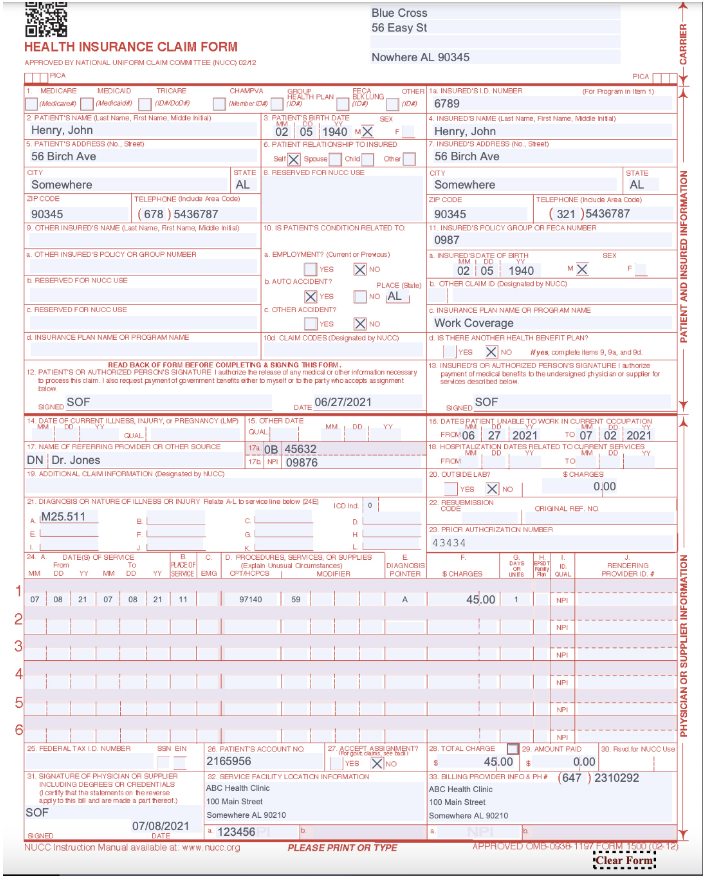
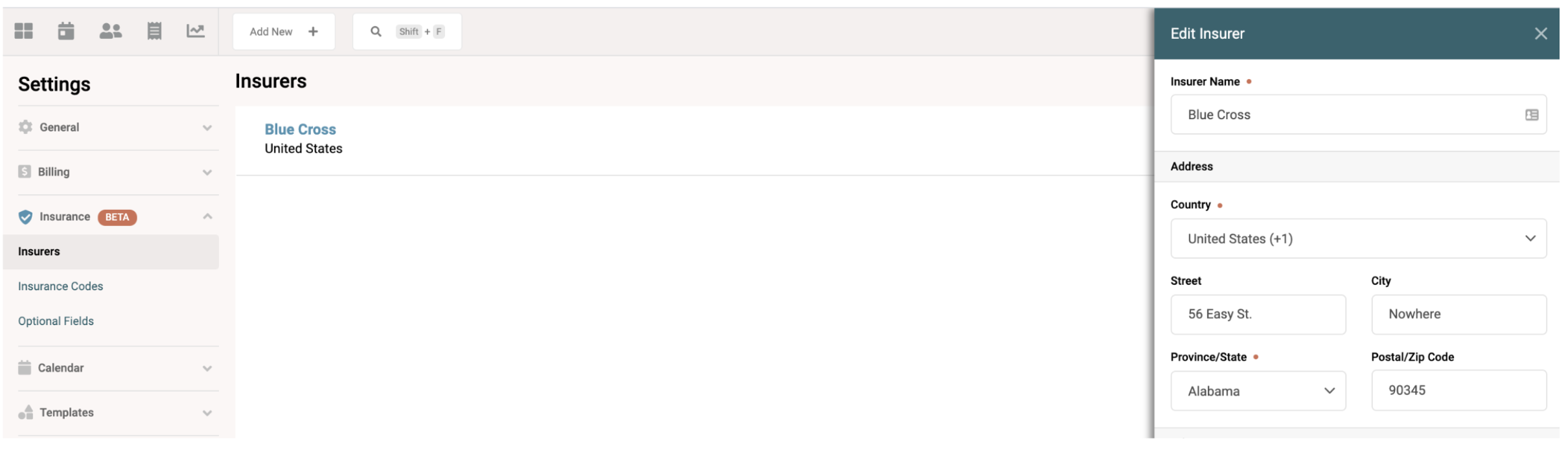
Box 1
Boxes 1a, 6, 9a/d, 10 a/b/c, 11 c, 12, 13, 14, 15, 16, 17 a/b, 18, 23, 27, 31
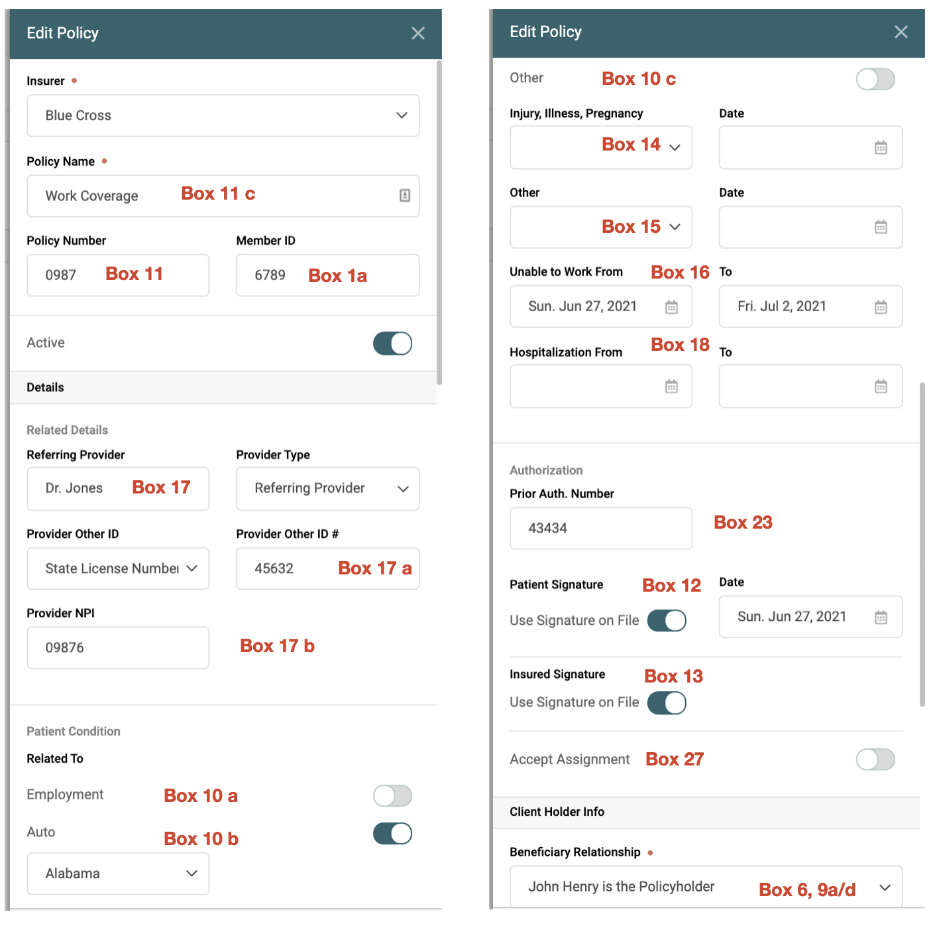
Boxes 2, 5, 6, 7
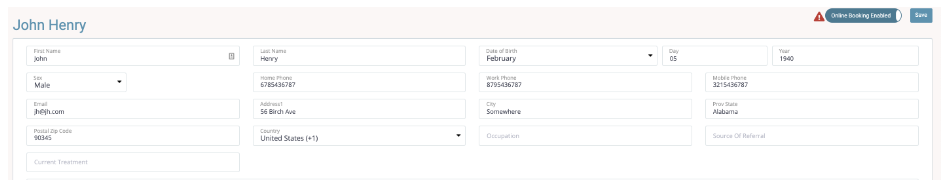
Boxes 21, 24 a/b/d/e/f/g, 28, 29
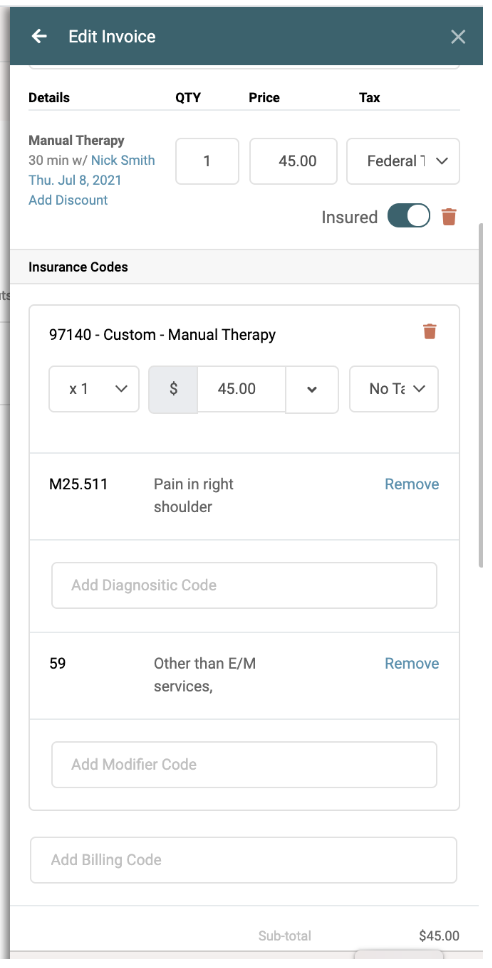
Boxes 24j, 25
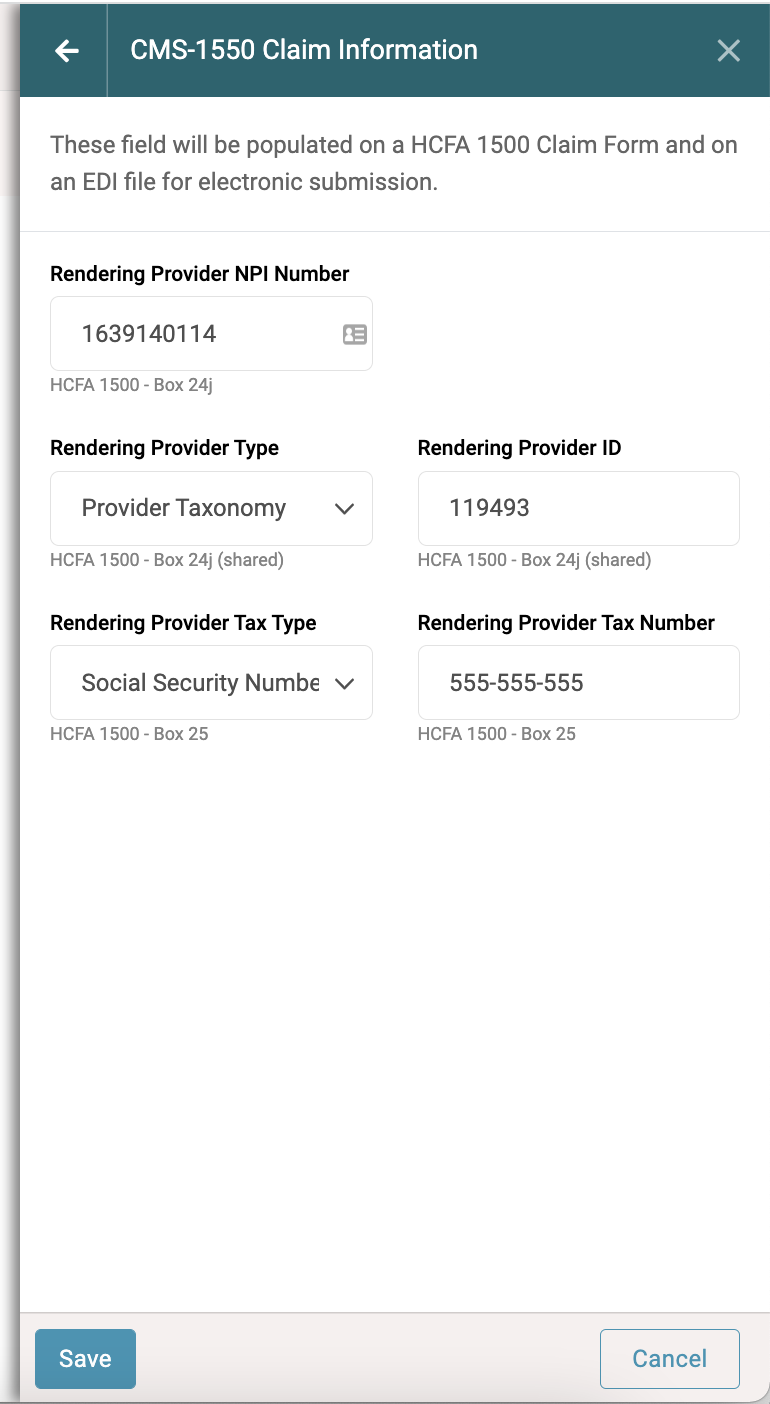
Boxes 32 a, 33, 33 a