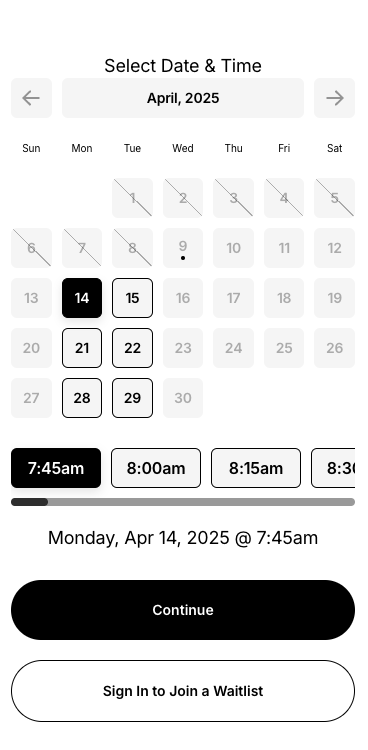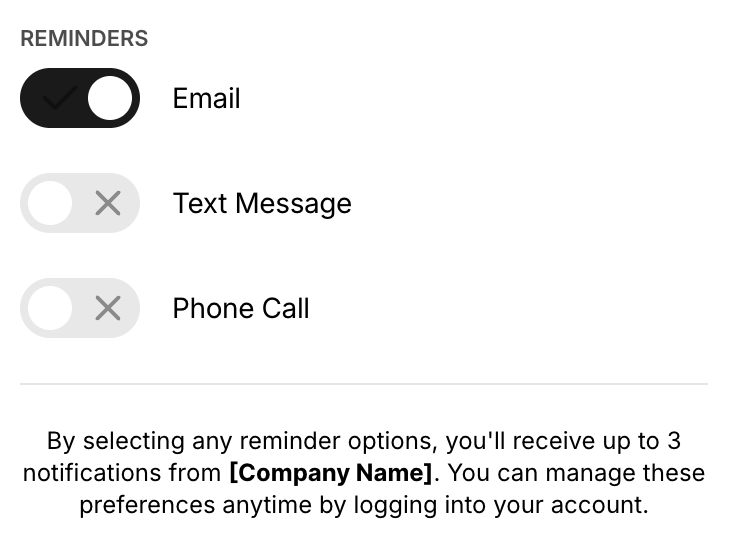End-of-Year Sale: Subscribe by December 31 to Get 3 Months Free!
Learn MoreManaging your appointment reminders is easy. You can choose to receive reminders via SMS, phone call, or email, and you can customize these preferences when booking your appointment or at any time afterward through our portal. Opting into reminders is 100% optional and not a requirement to book the appointment.
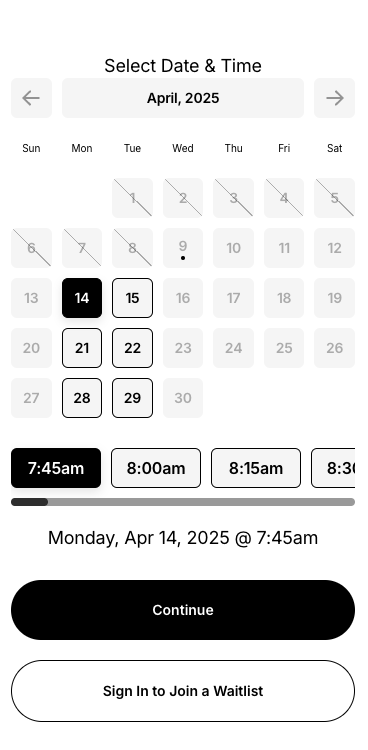

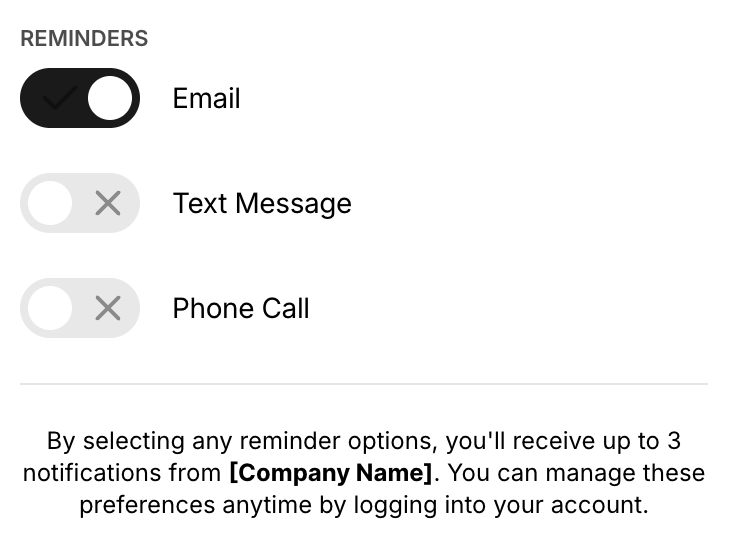
Managing your appointment reminders is easy. You can choose to receive reminders via SMS, phone call, or email, and you can customize these preferences when booking your appointment or at any time afterward through our portal. Opting into reminders is 100% optional and not a requirement to book the appointment.
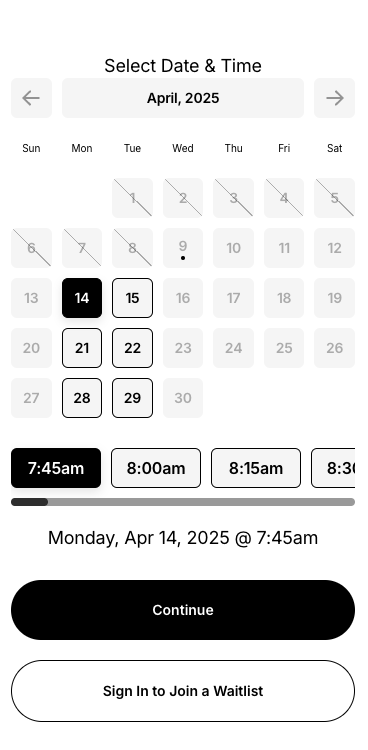

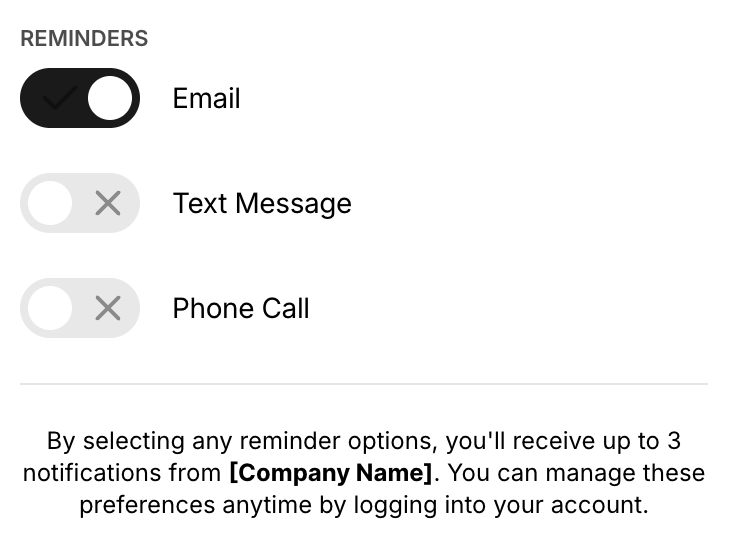
Managing your appointment reminders is easy. You can choose to receive reminders via SMS, phone call, or email, and you can customize these preferences when booking your appointment or at any time afterward through our portal. Opting into reminders is 100% optional and not a requirement to book the appointment.