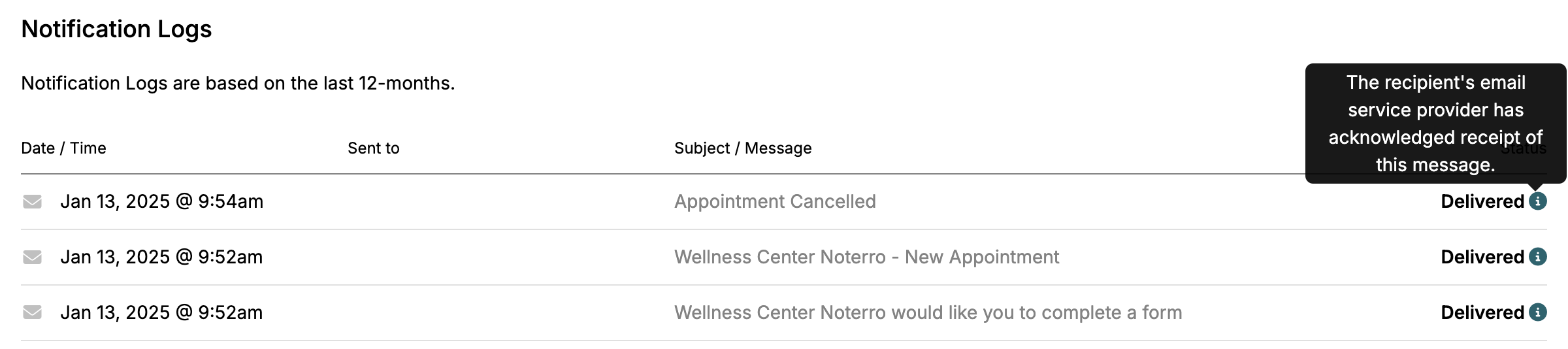End-of-Year Sale: Subscribe by December 31 to Get 3 Months Free!
Learn MoreYou may encounter a situation where Patients are not receiving their appointment reminders. If this is the case, here are some things to look at to help you troubleshoot.
Confirm you have enabled reminders when booking the Patient's appointment.
Important Note: When booking a new appointment, you can enable the reminders from the New Appointment slide-out.
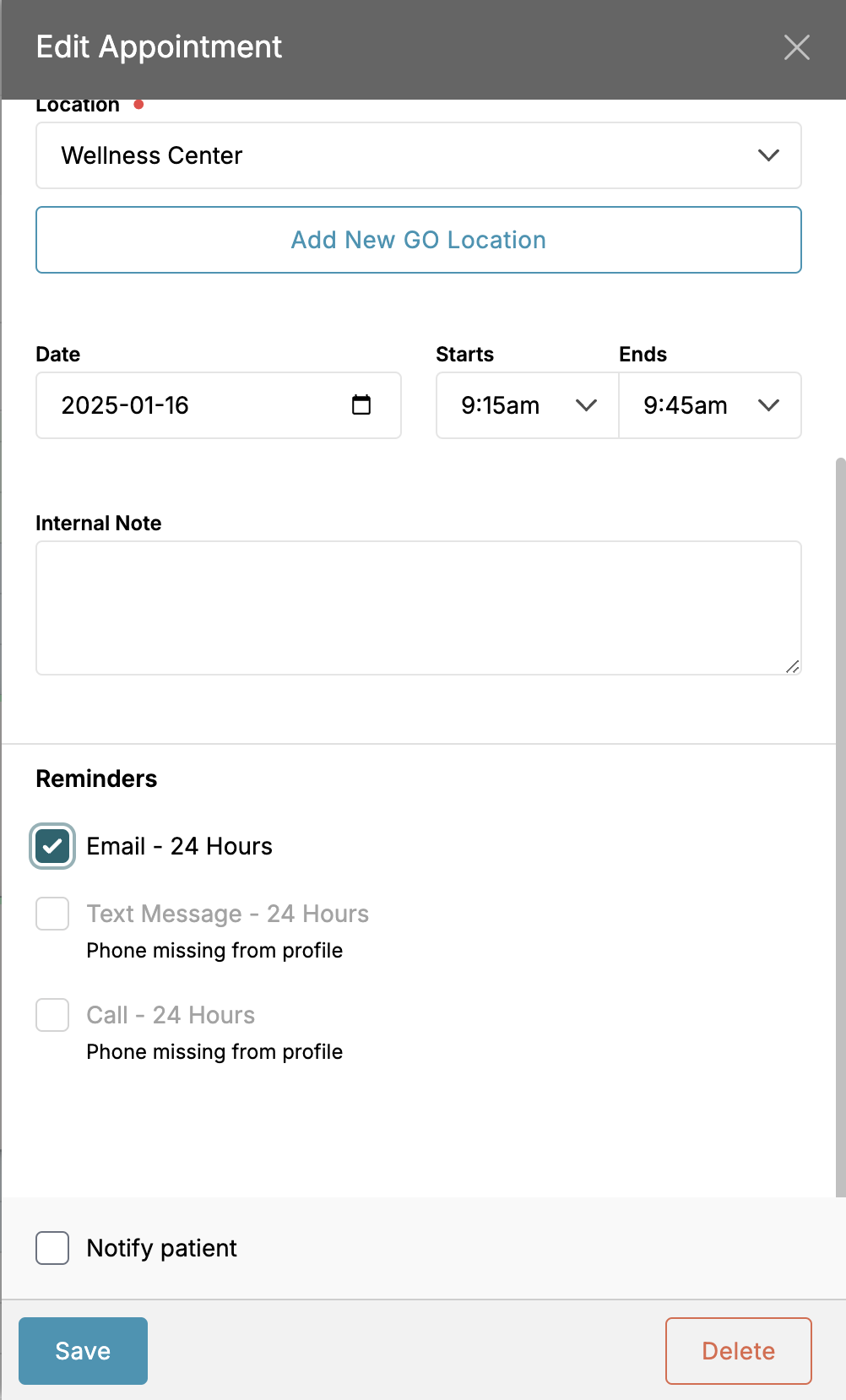
Check the appointment to see if the reminder has been sent out. If it has not, there could be a technical issue, or the reminders were enabled after the appointment was booked.
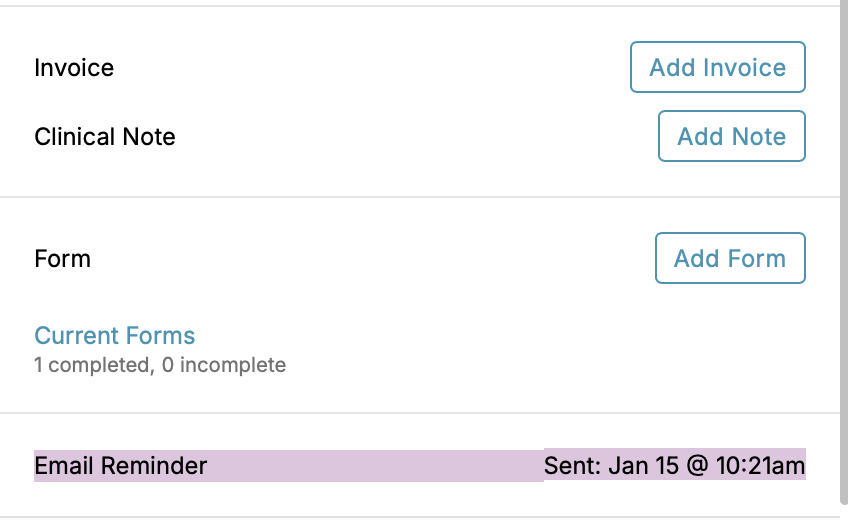
You can check whether the email was delivered and acknowledged in the Patient's Notification Logs. If the email provider acknowledges receiving the email, it could not have been delivered to the Patient's Inbox.
Important Note: If the email wasn't sent to the Patient's inbox, they should consider adding noreply@noterro.com to their contact list to help signal to their email provider this isn't spam or try using a different email address.
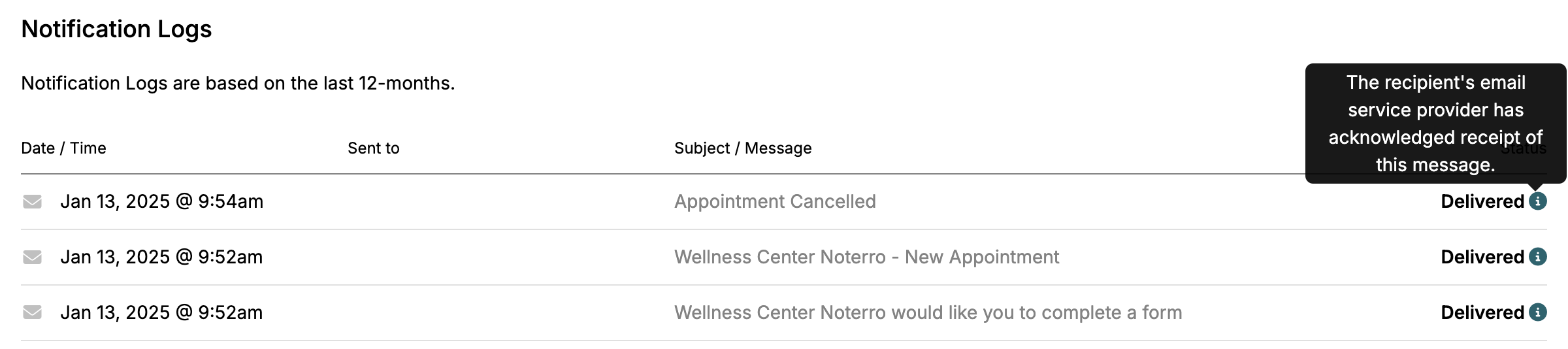
You may encounter a situation where Patients are not receiving their appointment reminders. If this is the case, here are some things to look at to help you troubleshoot.
Confirm you have enabled reminders when booking the Patient's appointment.
Important Note: When booking a new appointment, you can enable the reminders from the New Appointment slide-out.
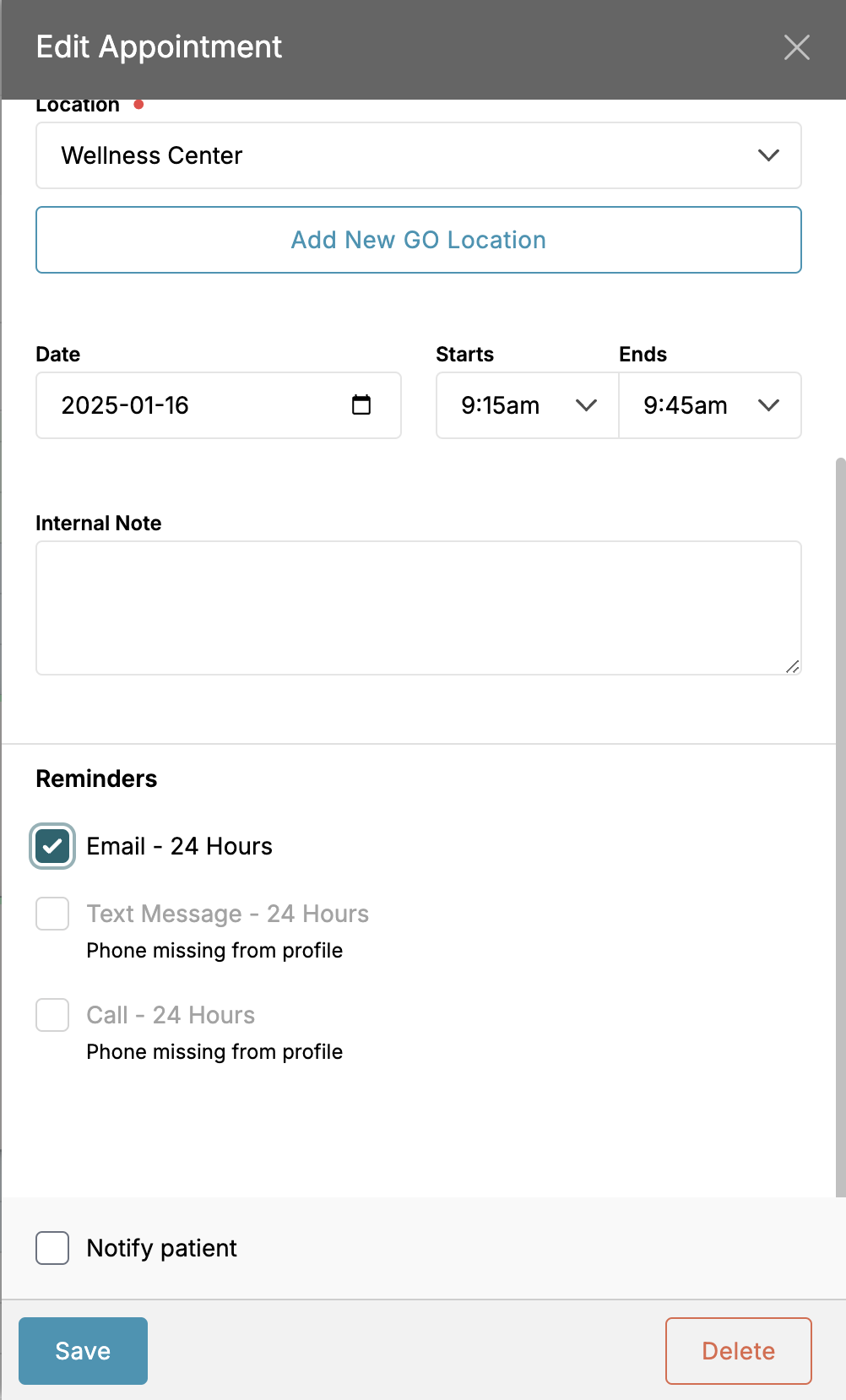
Check the appointment to see if the reminder has been sent out. If it has not, there could be a technical issue, or the reminders were enabled after the appointment was booked.
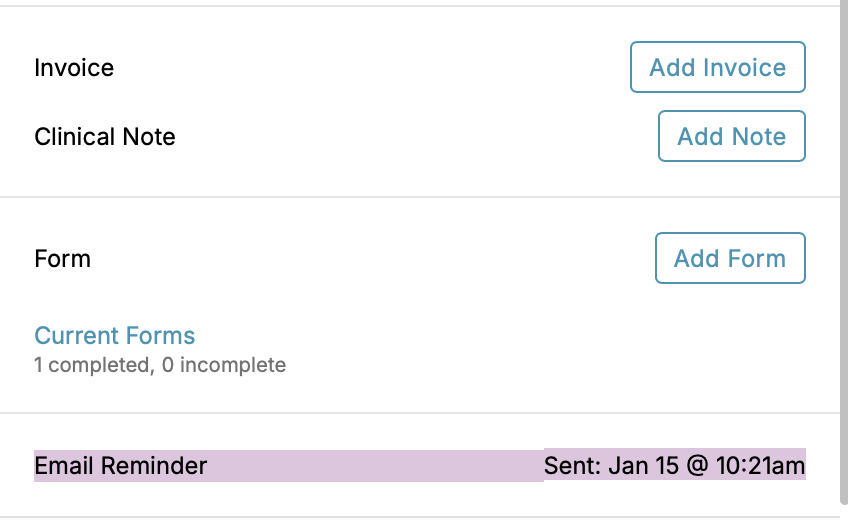
You can check whether the email was delivered and acknowledged in the Patient's Notification Logs. If the email provider acknowledges receiving the email, it could not have been delivered to the Patient's Inbox.
Important Note: If the email wasn't sent to the Patient's inbox, they should consider adding noreply@noterro.com to their contact list to help signal to their email provider this isn't spam or try using a different email address.
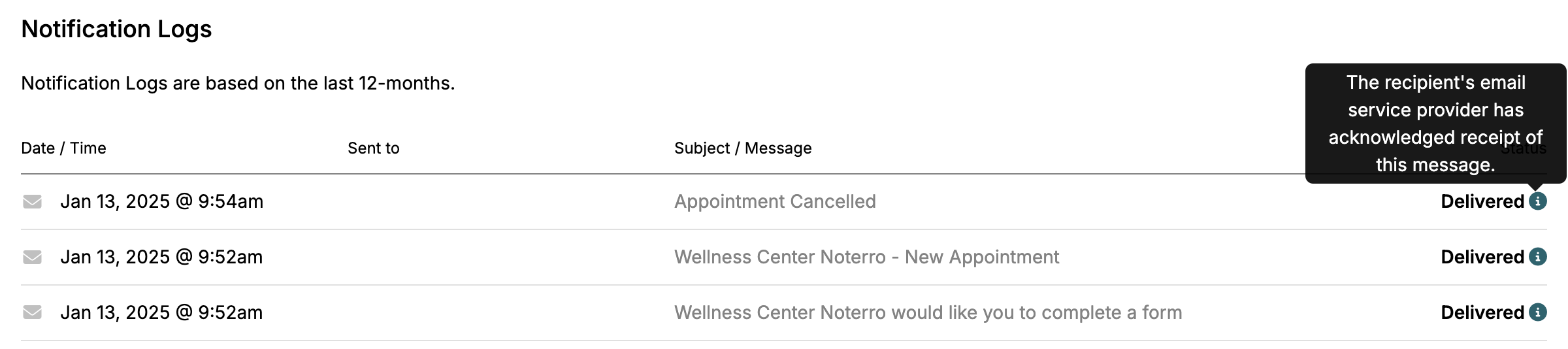
You may encounter a situation where Patients are not receiving their appointment reminders. If this is the case, here are some things to look at to help you troubleshoot.
Confirm you have enabled reminders when booking the Patient's appointment.
Important Note: When booking a new appointment, you can enable the reminders from the New Appointment slide-out.
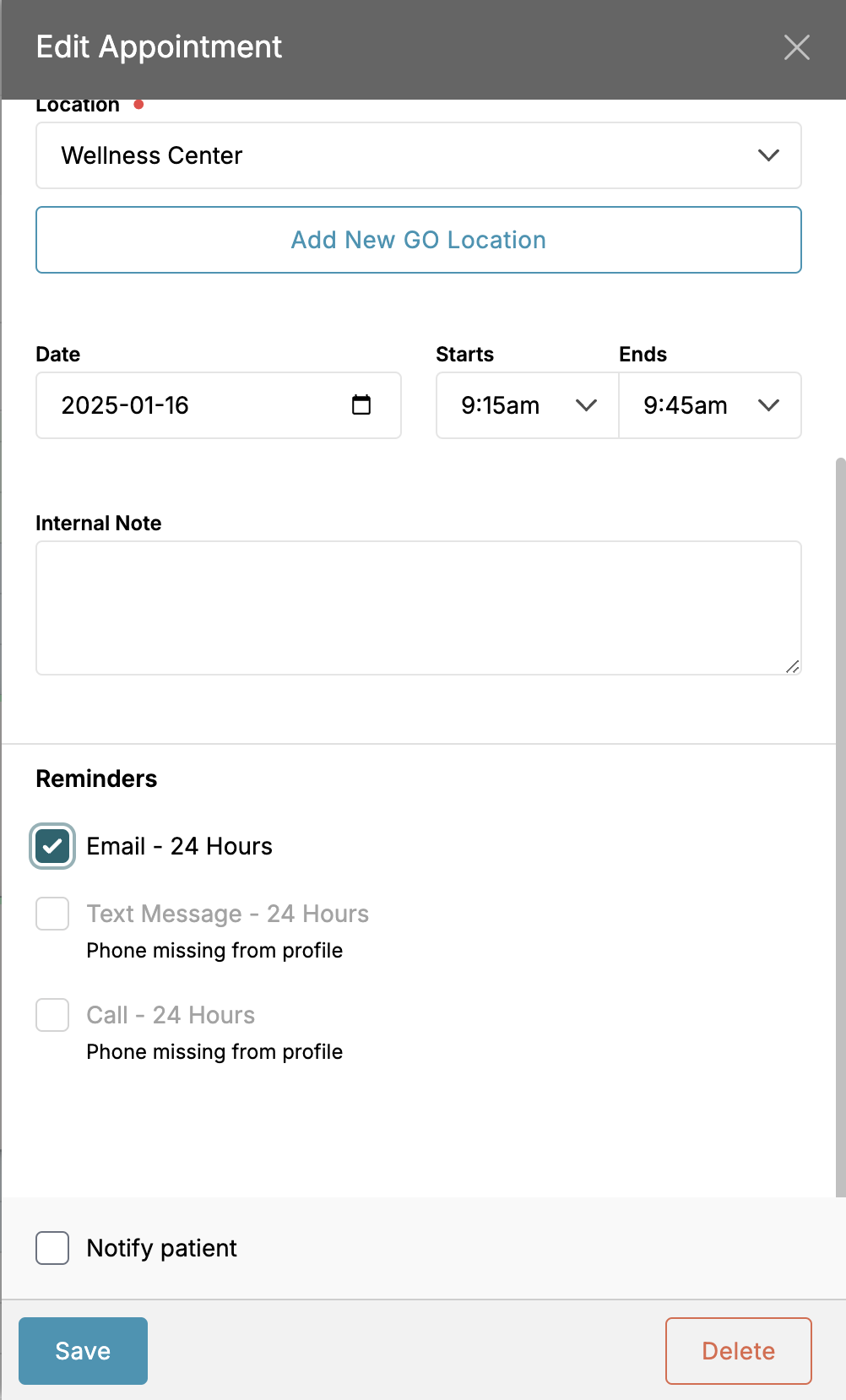
Check the appointment to see if the reminder has been sent out. If it has not, there could be a technical issue, or the reminders were enabled after the appointment was booked.
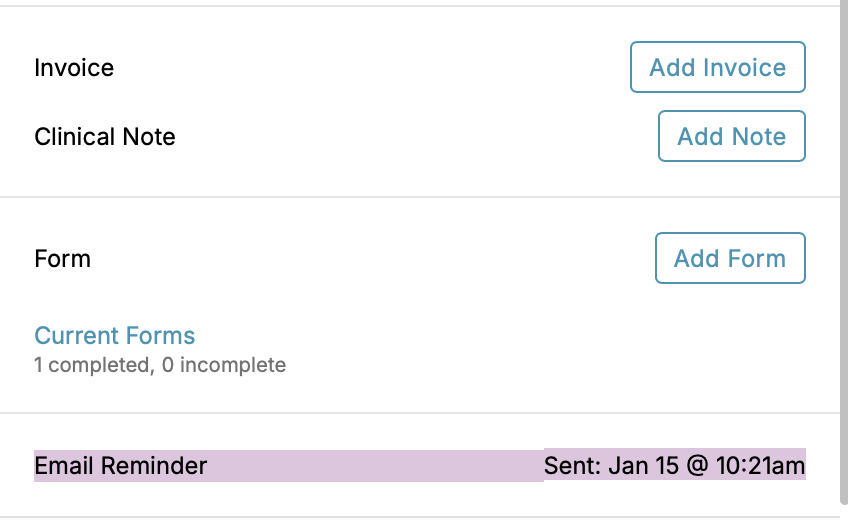
You can check whether the email was delivered and acknowledged in the Patient's Notification Logs. If the email provider acknowledges receiving the email, it could not have been delivered to the Patient's Inbox.
Important Note: If the email wasn't sent to the Patient's inbox, they should consider adding noreply@noterro.com to their contact list to help signal to their email provider this isn't spam or try using a different email address.