Cyber Monday Offer is Here! Subscribe by December 5 to Get 3 Months Free!
Learn MoreThe setup page is crucial for configuring your clinic in Noterro. This page serves as the backbone for many settings throughout the platform. It is divided into various sections to facilitate detailed information input affecting other clinic management areas. Here’s an overview of what each section entails.
The General section is fundamental as it hosts all your clinic’s essential details. This includes your clinic’s name, email address, physical location, and more. This section also allows you to select a dedicated number. To secure one, please get in touch with customer support.
You can establish one or more locations for your clinic within the Locations section. These locations serve a specific purpose for billing; when a location is selected, it uses the address associated with that location for invoices. If you prefer not to use a location’s address for invoices, you can opt out of applying it here.
Should your clinic want to send SMS notifications to the staff as appointment reminders, this section allows you to enable that feature seamlessly.
All the practitioners working in your clinic will be listed in this section. Here, you can configure permissions, SMS notifications, access to clinic notes, calendars, and online booking settings. Also, you can specify each practitioner's services, insurance, and safety contacts.
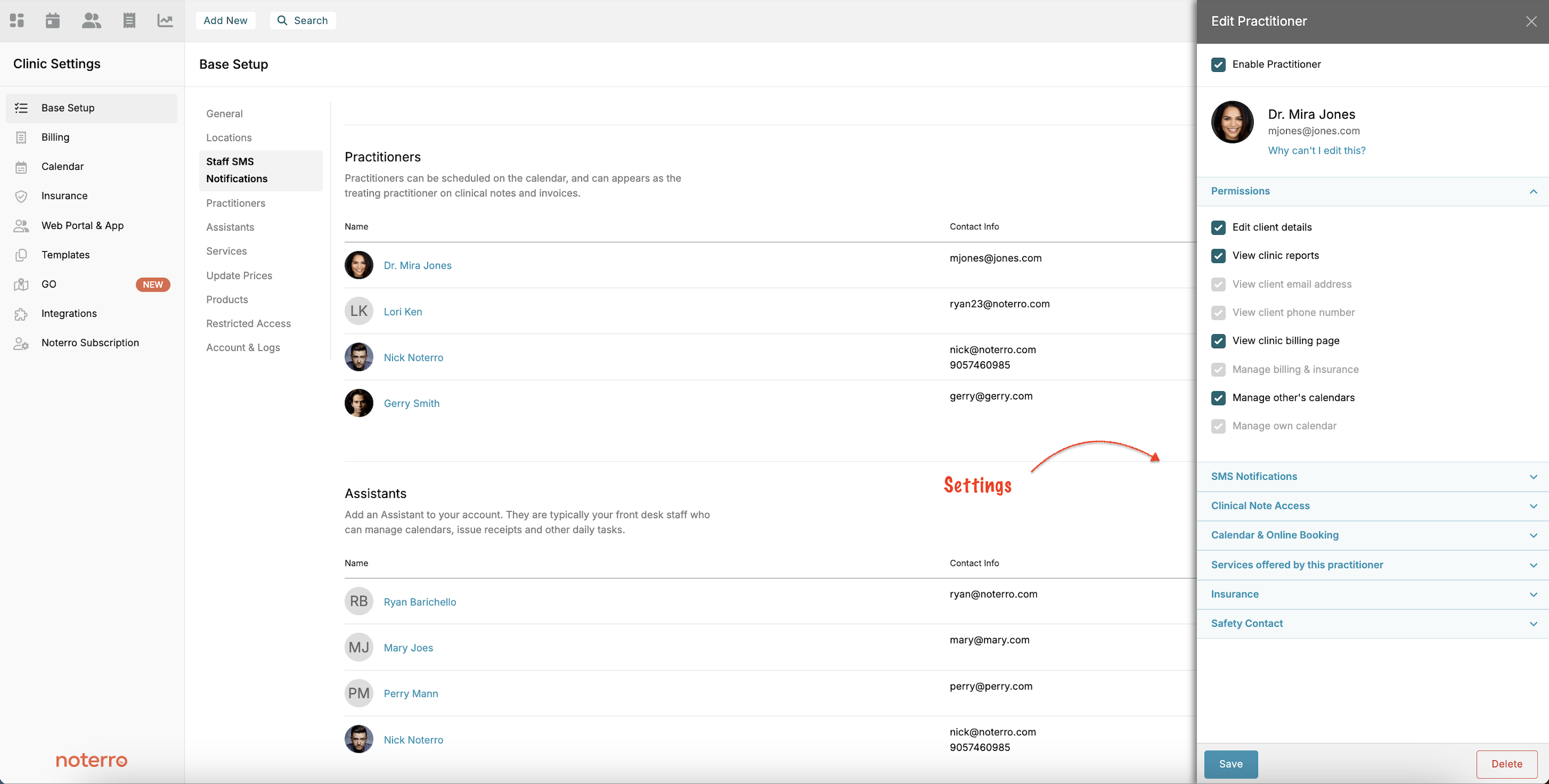
Assistants can be added like practitioners but with no associated seat cost. This section allows you to add and manage assistants without additional charges.
Services are categorized, and each service offers various settings that are accessible by clicking on a service name. In this section, you can also decide if updating prices should reflect on future bookings.

Like services, products are organized into categories. You can adjust product types, and these products can either serve as invoice additions or be classified as fees.
The Restricted Access section allows IP restrictions to ensure that only individuals accessing your Noterro account from specific locations (like your clinic) can log in. Only users within that IP range can gain access by inputting your clinic's IP address here.
This area gives you insight into the activity across your account. It maintains access logs to see who logged in and provides activity logs detailing user navigation throughout the platform.
The setup page is crucial for configuring your clinic in Noterro. This page serves as the backbone for many settings throughout the platform. It is divided into various sections to facilitate detailed information input affecting other clinic management areas. Here’s an overview of what each section entails.
The General section is fundamental as it hosts all your clinic’s essential details. This includes your clinic’s name, email address, physical location, and more. This section also allows you to select a dedicated number. To secure one, please get in touch with customer support.
You can establish one or more locations for your clinic within the Locations section. These locations serve a specific purpose for billing; when a location is selected, it uses the address associated with that location for invoices. If you prefer not to use a location’s address for invoices, you can opt out of applying it here.
Should your clinic want to send SMS notifications to the staff as appointment reminders, this section allows you to enable that feature seamlessly.
All the practitioners working in your clinic will be listed in this section. Here, you can configure permissions, SMS notifications, access to clinic notes, calendars, and online booking settings. Also, you can specify each practitioner's services, insurance, and safety contacts.
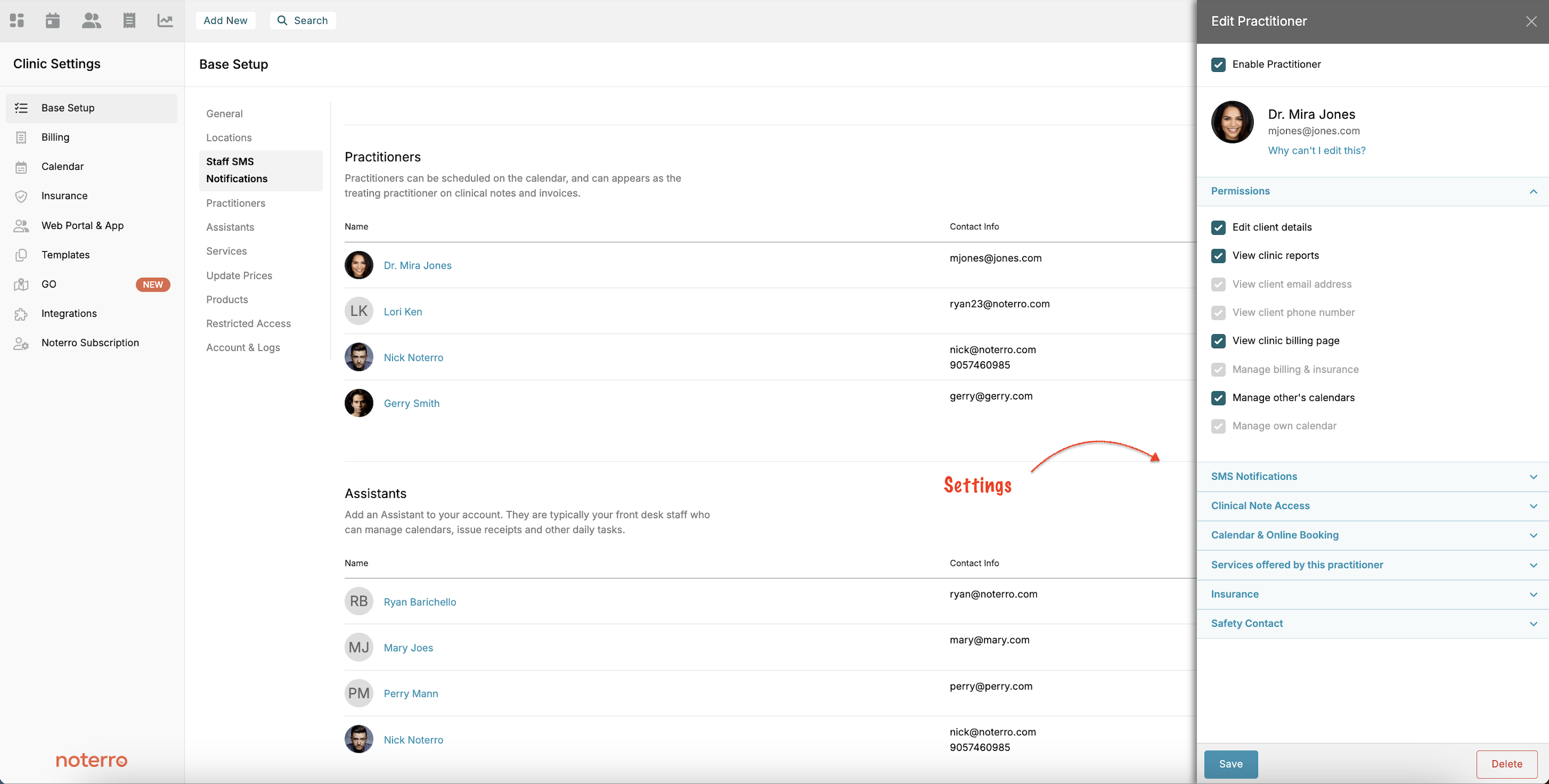
Assistants can be added like practitioners but with no associated seat cost. This section allows you to add and manage assistants without additional charges.
Services are categorized, and each service offers various settings that are accessible by clicking on a service name. In this section, you can also decide if updating prices should reflect on future bookings.

Like services, products are organized into categories. You can adjust product types, and these products can either serve as invoice additions or be classified as fees.
The Restricted Access section allows IP restrictions to ensure that only individuals accessing your Noterro account from specific locations (like your clinic) can log in. Only users within that IP range can gain access by inputting your clinic's IP address here.
This area gives you insight into the activity across your account. It maintains access logs to see who logged in and provides activity logs detailing user navigation throughout the platform.
The setup page is crucial for configuring your clinic in Noterro. This page serves as the backbone for many settings throughout the platform. It is divided into various sections to facilitate detailed information input affecting other clinic management areas. Here’s an overview of what each section entails.
The General section is fundamental as it hosts all your clinic’s essential details. This includes your clinic’s name, email address, physical location, and more. This section also allows you to select a dedicated number. To secure one, please get in touch with customer support.
You can establish one or more locations for your clinic within the Locations section. These locations serve a specific purpose for billing; when a location is selected, it uses the address associated with that location for invoices. If you prefer not to use a location’s address for invoices, you can opt out of applying it here.
Should your clinic want to send SMS notifications to the staff as appointment reminders, this section allows you to enable that feature seamlessly.
All the practitioners working in your clinic will be listed in this section. Here, you can configure permissions, SMS notifications, access to clinic notes, calendars, and online booking settings. Also, you can specify each practitioner's services, insurance, and safety contacts.
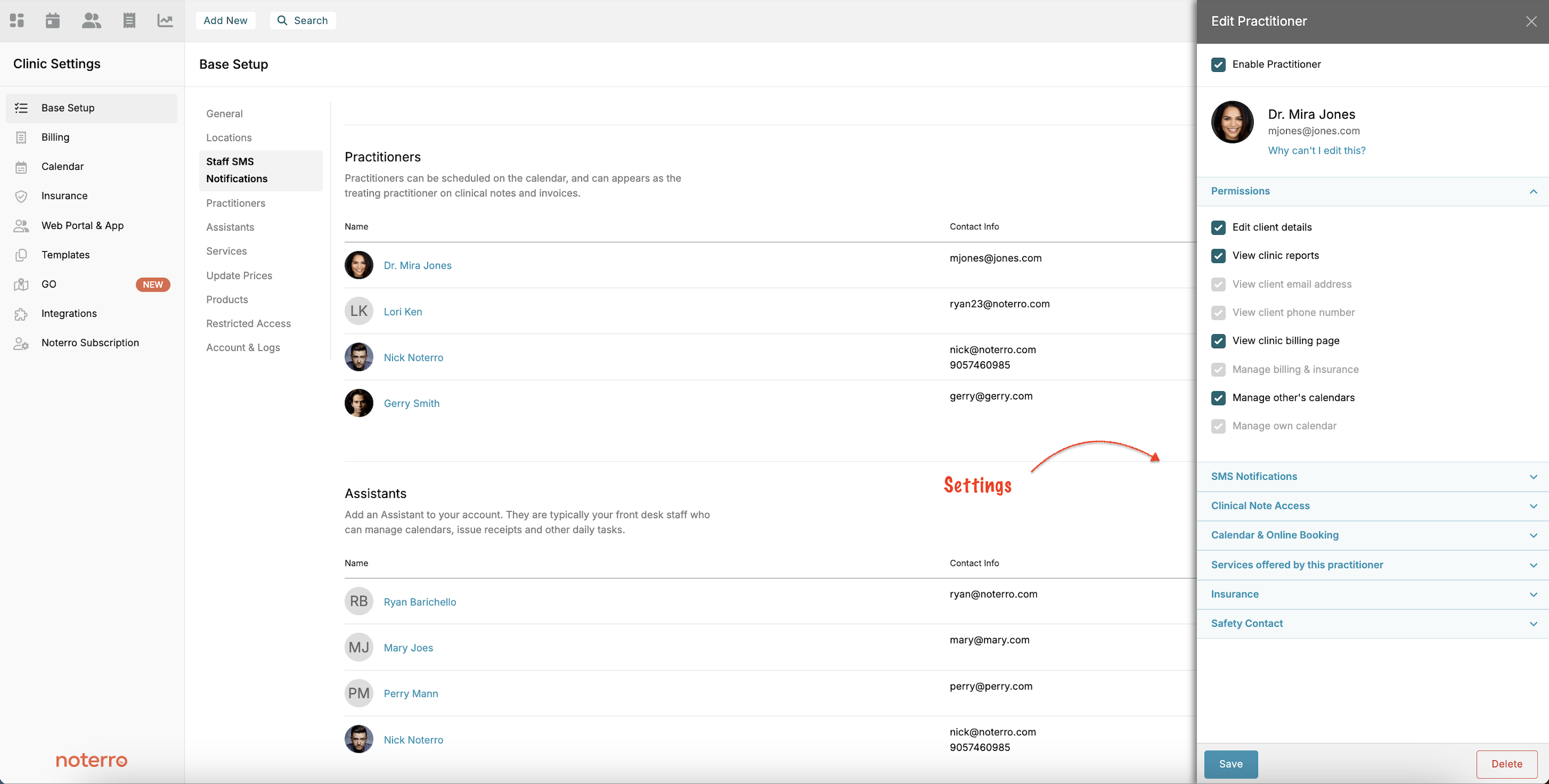
Assistants can be added like practitioners but with no associated seat cost. This section allows you to add and manage assistants without additional charges.
Services are categorized, and each service offers various settings that are accessible by clicking on a service name. In this section, you can also decide if updating prices should reflect on future bookings.

Like services, products are organized into categories. You can adjust product types, and these products can either serve as invoice additions or be classified as fees.
The Restricted Access section allows IP restrictions to ensure that only individuals accessing your Noterro account from specific locations (like your clinic) can log in. Only users within that IP range can gain access by inputting your clinic's IP address here.
This area gives you insight into the activity across your account. It maintains access logs to see who logged in and provides activity logs detailing user navigation throughout the platform.



