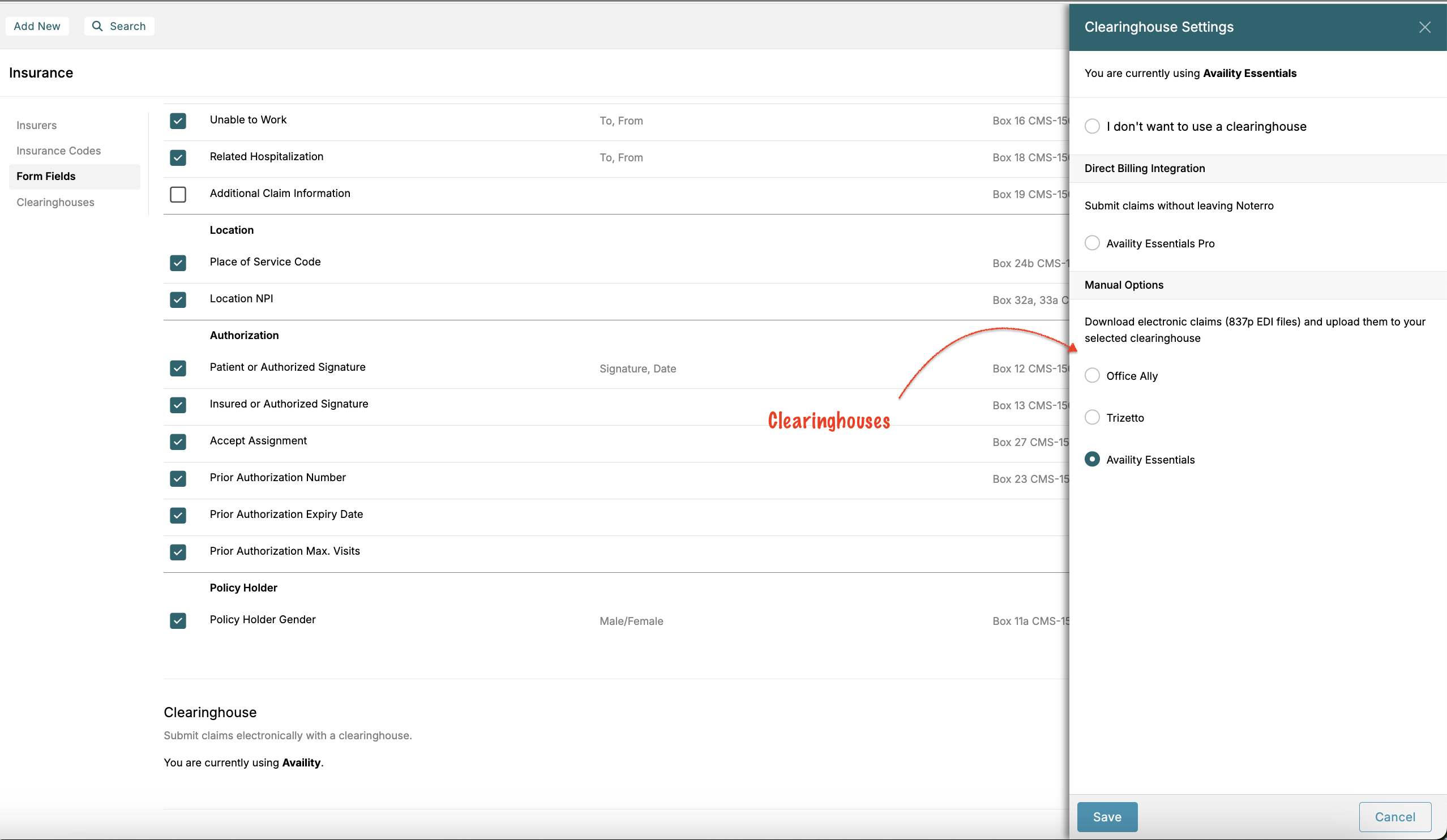Cyber Monday Offer is Here! Subscribe by December 5 to Get 3 Months Free!
Learn MoreThe Insurance Settings page in Noterro allows clinics to configure their insurers and codes based on whether they are located in the United States or Canada. This setup ensures accurate billing and claims processing, streamlining administrative tasks and improving patient care.
Click the "Add New" button to add the insurers your clinic deals with for American and Canadian clinics. This lets you maintain updated records of all insurance partners directly within Noterro.
American clinics can add various billing codes, such as CPT, ICD, and modifier codes. Click the "Add New" button to enter these codes. If you need to add codes in bulk, please contact Noterro support using a spreadsheet, and we will help with bulk uploads.
Form fields pertain mainly to the insurance policy within a patient's profile. The "Quick Select" button allows clinics to streamline this process. American clinics should select CMS 1500, while Canadian clinics choose TELUS eClaims. You can uncheck selections, but you should stick to the default.
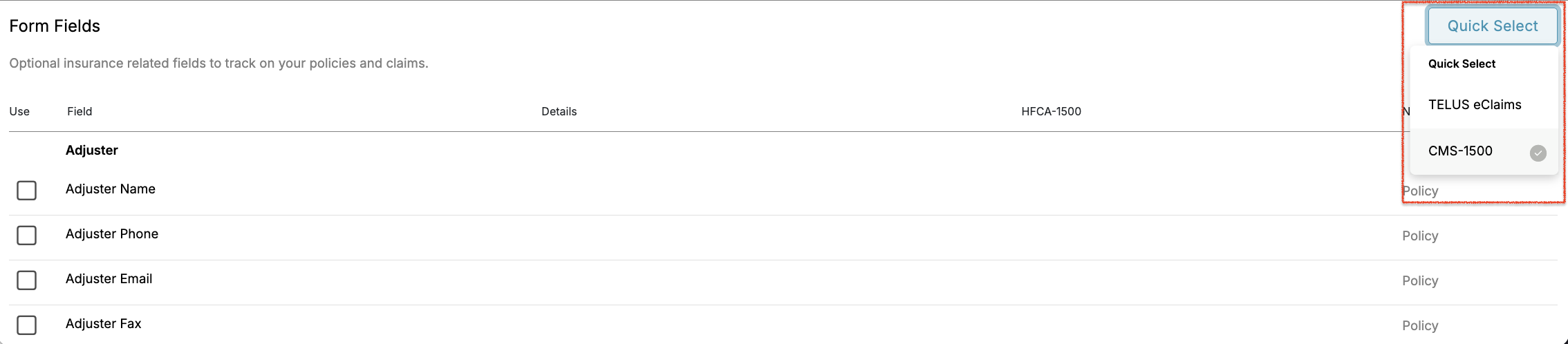
Canadian clinics can integrate with TELUS eClaims by adding connections. Organizations should add an organizational connection, while independents should add an independent one. Multiple connections can be added, associating all relevant practitioners with these connections for streamlined processing.
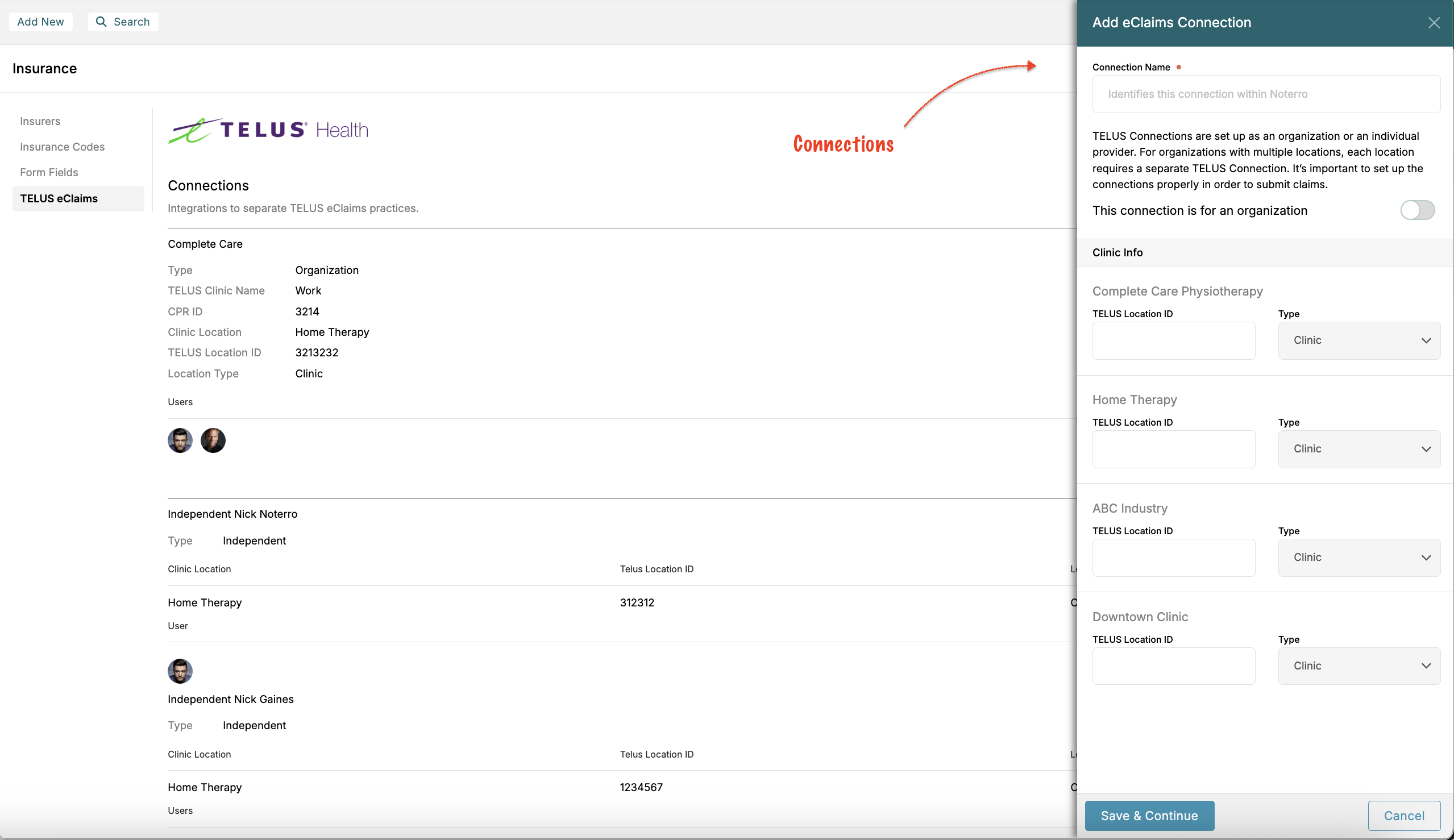
On the American side, you can connect with clearinghouses such as Trizetto, Office Ally, Claim.MD, or Availity. Availity users can connect through an FTP site provided they have an Availity Pro account.
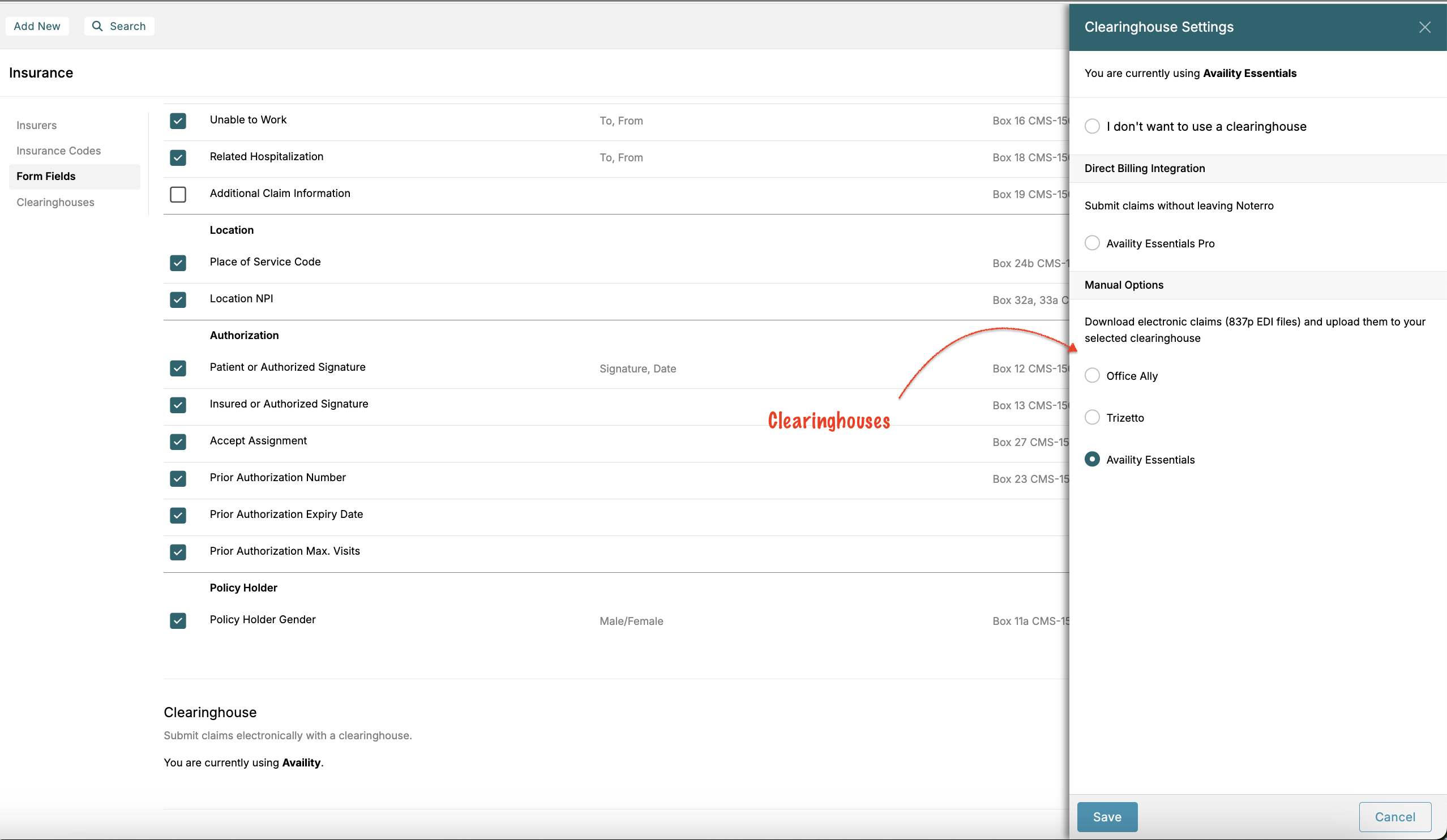
The Insurance Settings page in Noterro allows clinics to configure their insurers and codes based on whether they are located in the United States or Canada. This setup ensures accurate billing and claims processing, streamlining administrative tasks and improving patient care.
Click the "Add New" button to add the insurers your clinic deals with for American and Canadian clinics. This lets you maintain updated records of all insurance partners directly within Noterro.
American clinics can add various billing codes, such as CPT, ICD, and modifier codes. Click the "Add New" button to enter these codes. If you need to add codes in bulk, please contact Noterro support using a spreadsheet, and we will help with bulk uploads.
Form fields pertain mainly to the insurance policy within a patient's profile. The "Quick Select" button allows clinics to streamline this process. American clinics should select CMS 1500, while Canadian clinics choose TELUS eClaims. You can uncheck selections, but you should stick to the default.
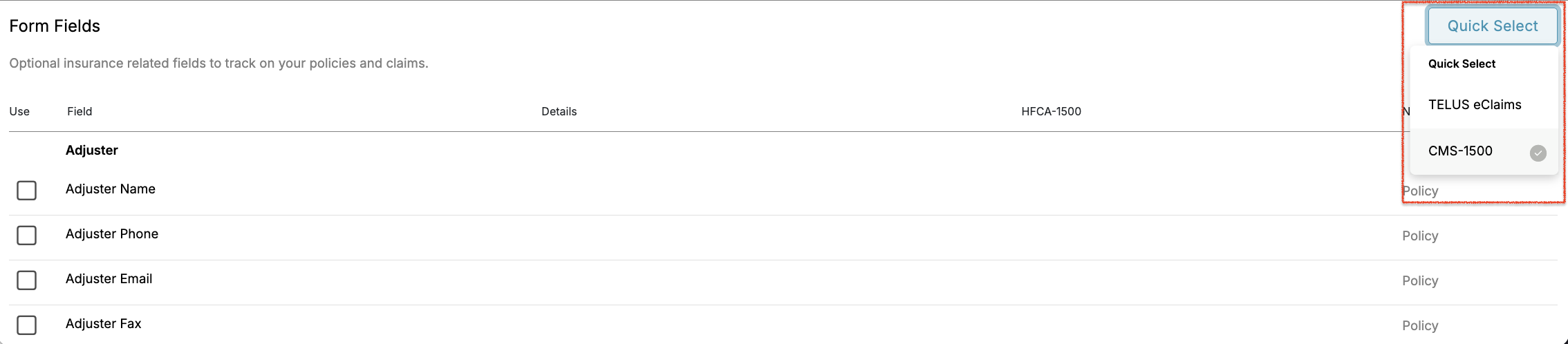
Canadian clinics can integrate with TELUS eClaims by adding connections. Organizations should add an organizational connection, while independents should add an independent one. Multiple connections can be added, associating all relevant practitioners with these connections for streamlined processing.
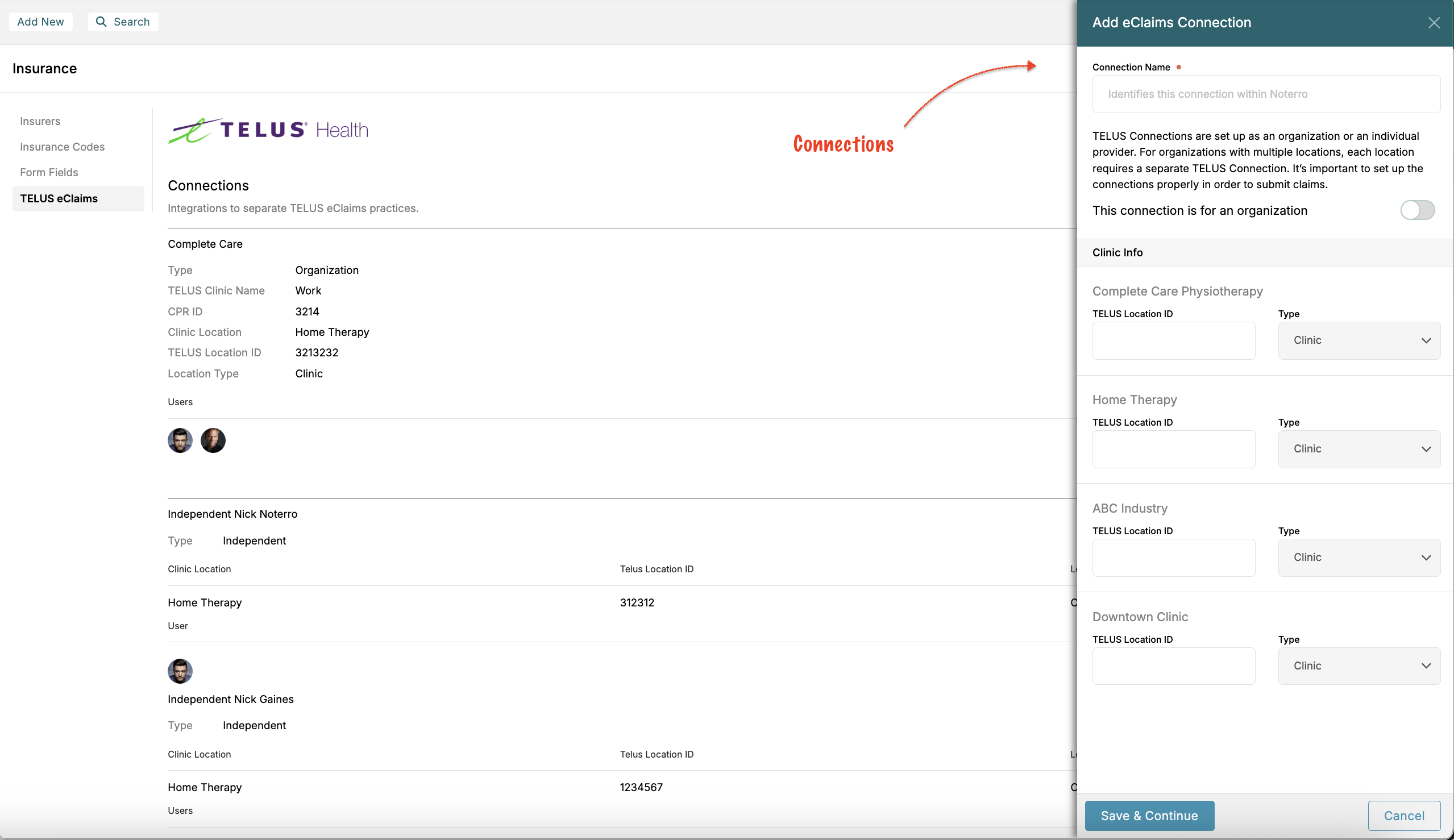
On the American side, you can connect with clearinghouses such as Trizetto, Office Ally, Claim.MD, or Availity. Availity users can connect through an FTP site provided they have an Availity Pro account.
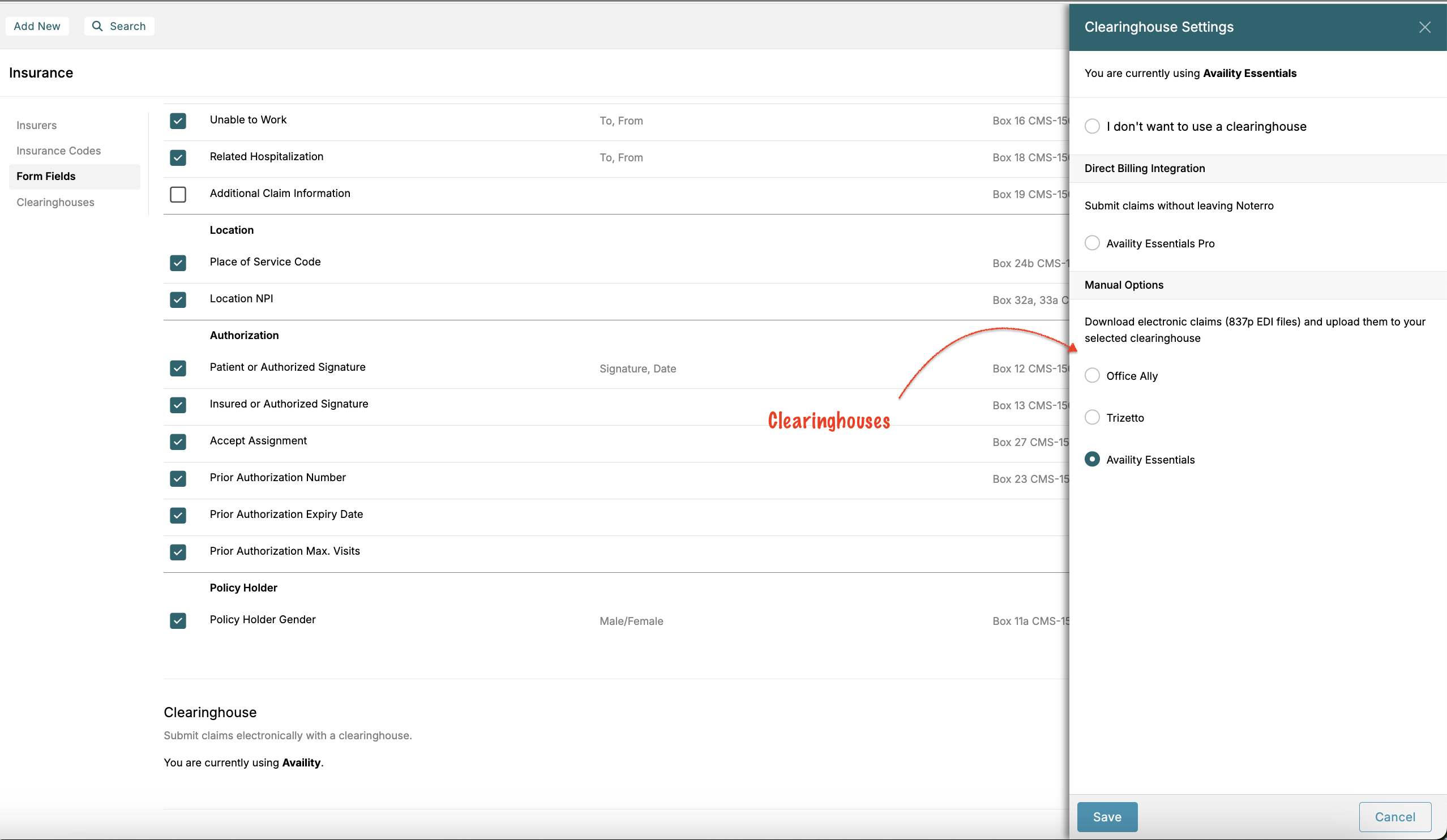
The Insurance Settings page in Noterro allows clinics to configure their insurers and codes based on whether they are located in the United States or Canada. This setup ensures accurate billing and claims processing, streamlining administrative tasks and improving patient care.
Click the "Add New" button to add the insurers your clinic deals with for American and Canadian clinics. This lets you maintain updated records of all insurance partners directly within Noterro.
American clinics can add various billing codes, such as CPT, ICD, and modifier codes. Click the "Add New" button to enter these codes. If you need to add codes in bulk, please contact Noterro support using a spreadsheet, and we will help with bulk uploads.
Form fields pertain mainly to the insurance policy within a patient's profile. The "Quick Select" button allows clinics to streamline this process. American clinics should select CMS 1500, while Canadian clinics choose TELUS eClaims. You can uncheck selections, but you should stick to the default.
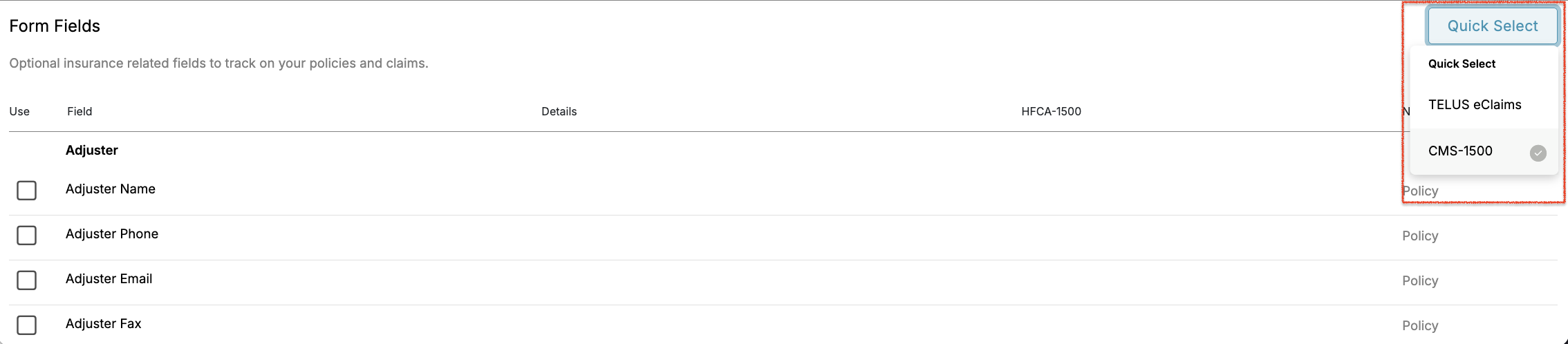
Canadian clinics can integrate with TELUS eClaims by adding connections. Organizations should add an organizational connection, while independents should add an independent one. Multiple connections can be added, associating all relevant practitioners with these connections for streamlined processing.
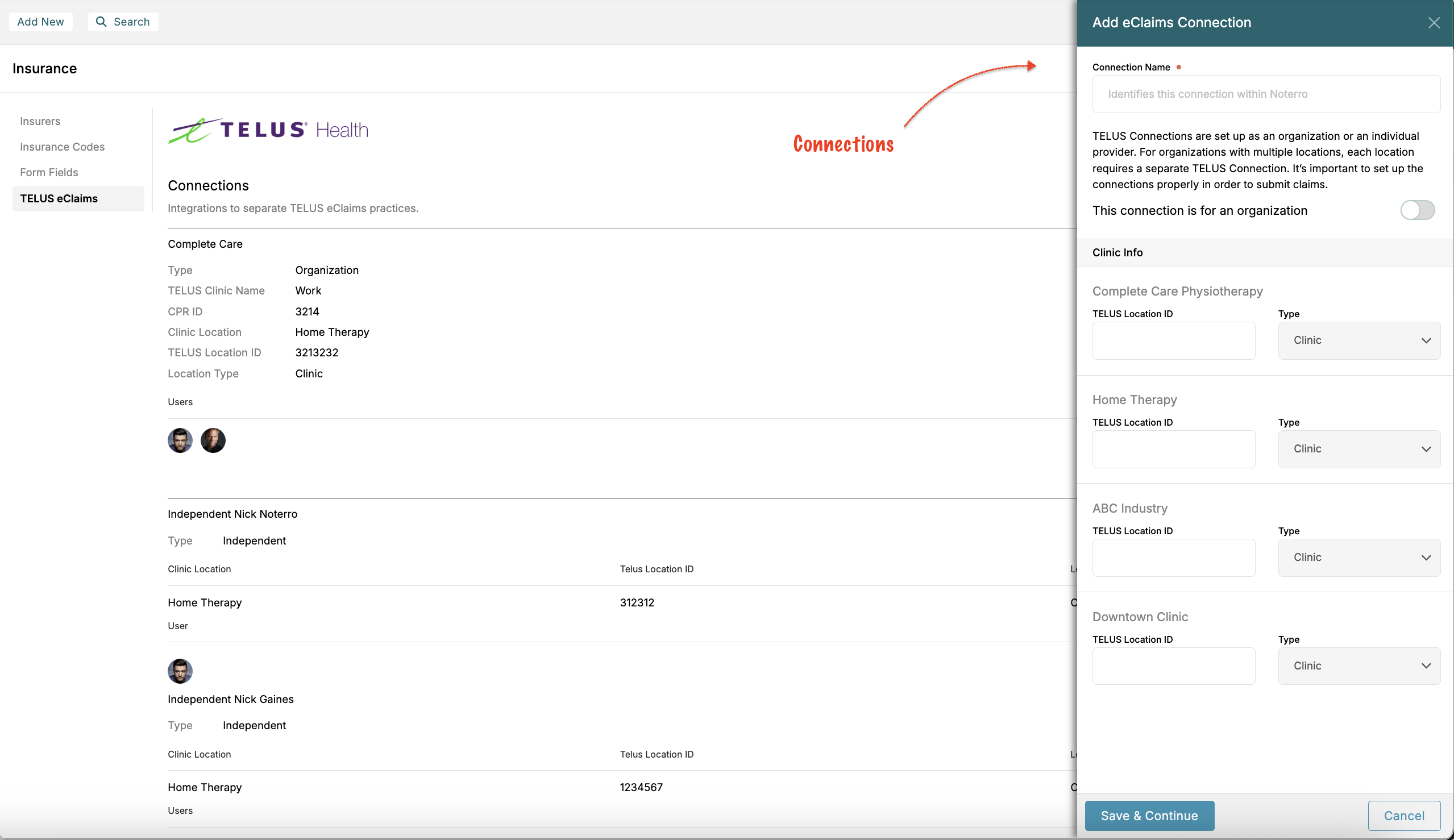
On the American side, you can connect with clearinghouses such as Trizetto, Office Ally, Claim.MD, or Availity. Availity users can connect through an FTP site provided they have an Availity Pro account.